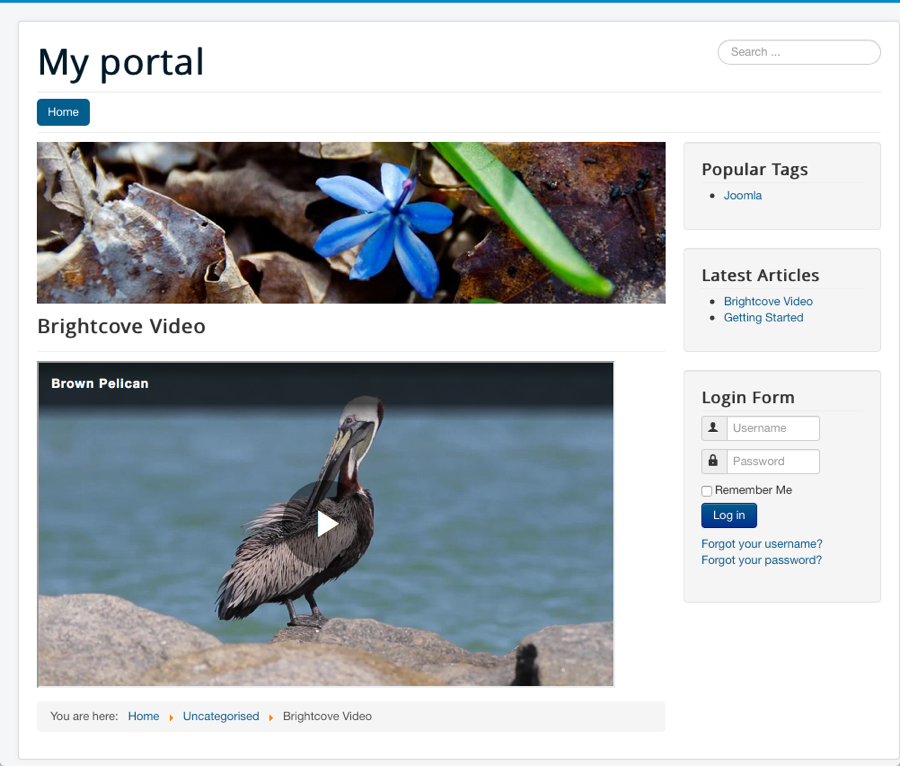Publishing Brightcove Players in Joomla
Joomla is a popular, open-source, content management system (CMS), which enables you to build Web sites and powerful online applications. You can learn more about Joomla here. This topic shows you how you can easily publish Brightcove Players to your Joomla pages.
To publish a Brightcove Player to a Joomla page, the following steps are required:
Checking the Joomla editor settings
By default, Joomla is configured to use the TinyMCE editor. The TinyMCE editor is configured to strip certain HTML tags when they are pasted into the editor. In order to paste in the Standard (iframe) player publishing code into the Joomla editor, you need to make sure that the <iframe> tag will not be removed by the editor.
- Login as administrator into your Joomla backend.
- Select Extensions > Plugins.
- Enter tinymce in the search box and click the search button.
- Confirm that one item is returned, Editor - TinyMCE.
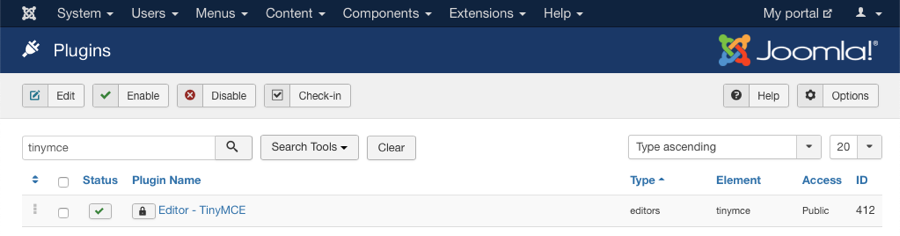
- Click on the Editor - TinyMCE plugin link to edit its settings.
- Locate the Prohibited Elements section and make sure iframe is not listed. If iframe is listed, remove it from the list.

- Click Save at the top of the page to save your changes.
The TinyMCE editor will also strip out the <script> tag when using the Advanced (in-page) player publishing code. One way around this is to configure your Joomla instance to not use the TinyMCE editor. To select another editor, follow these steps:
- Go to System > Global Configuration.
- Click the Site tab.
- Find the Default Editor option.
- Set this option to Editor - None. We have also found selecting Editor - CodeMirror will not strip the
<script>tag. - Click Save & Close.
If your Joomla installation is configured to use another editor, you need to make sure that the player publishing code is not edited by the editor when you paste and save the code in Joomla. This may require you to change other Joomla settings or possibly use an extension (Jumi or Sourcerer) to allow you to paste in JavaScript code into your editor.
Paste in the player embed code
Once your editor is configured so that it will not edit the code, you can generate the player embed code.
- Open the Media module to generate the embed code for the video you want to publish.
- Open the page you want to edit in Joomla.
- Click the Toggle editor button at the bottom of the editor to go into HTML mode.
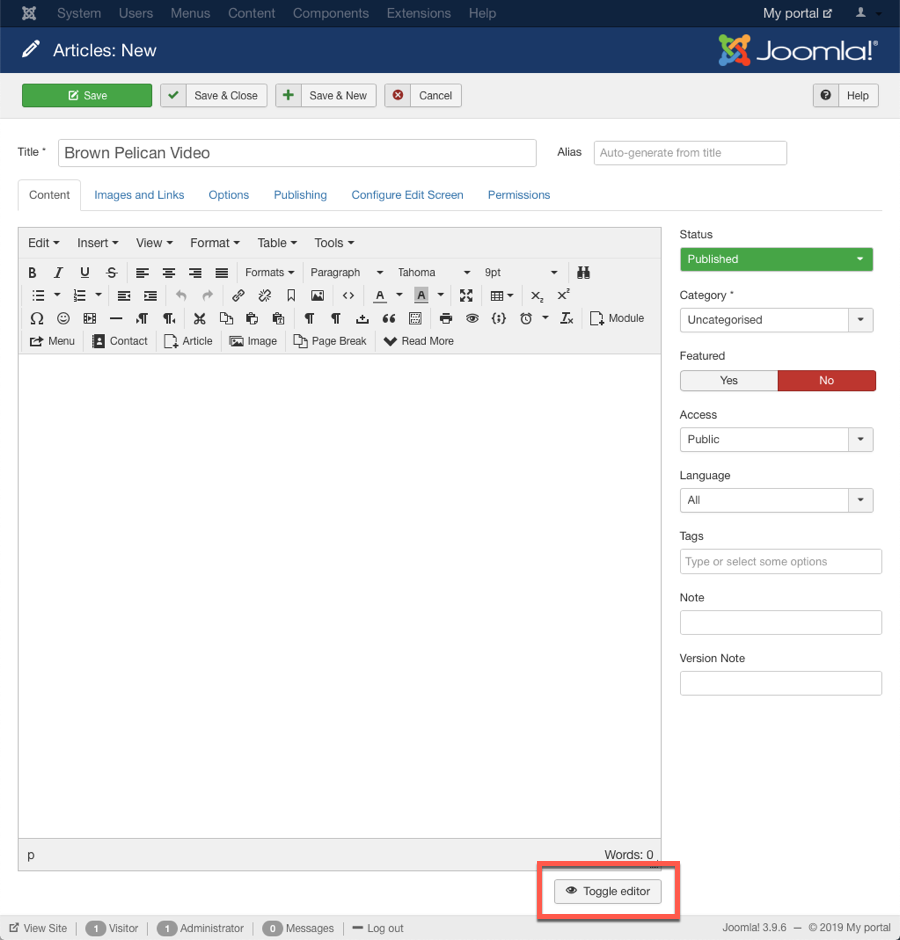
- Paste in your player publishing code and click Save & Close.
- Verify that the video appears and plays on your page.