Reviewing Social Analytics
Brightcove Social provides several reports that can be used to monitor the performance of your videos that are posted to your social media accounts:
- Dashboard - Provides a high level overview of video performance on social media accounts. Covered in this topic.
- Social Views - Provides an overview of the social view for videos shared to social media accounts. For information, see Reviewing Social Views Analytics.
- Social Engagement - Provides an overview of the social engagement (Likes, Shares, Retweets, etc.) for videos shared to social media accounts. For information, see Reviewing Social Engagement Analytics.
To access the social analytics, open the Social module and click Social Analytics in the left navigation.
Start by selecting a time span. To select a report, click a tab at the top of the page. The dashboard is displayed by default.

The Dashboard is organized into the following sections:
Selecting a time span
To specify the time period for the reports, you can click on a quick date or use the calendar control. Social analytics data always uses the GMT time zone.
Using a quick date
A series of quick dates are at the top of the page. The following quick dates are available:
- Last 7 days
- Last 30 days
- Previous month
- 2 months ago

Click on a quick date to update the report.
Using the calendar control
You can also select a start and end date by clicking on the calendar control.
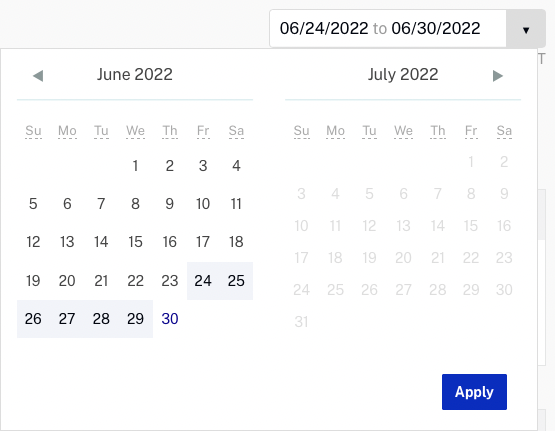
Click Apply to update the report.
Video views at a glance
The Video Views at a Glance section will display the number of video views from Brightcove players, Facebook, YouTube, LinkedIn and total views for the time period selected. The Updated date is the latest date that has social analytics data for. Typically, there is a 24-48+ hour delay before social platforms update the views and engagement data in their APIs.
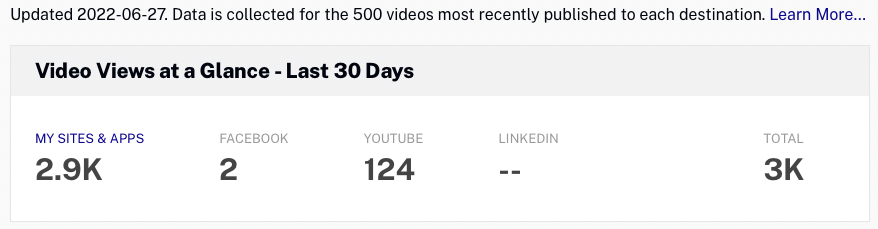
Clicking on the MY SITES & APPS link will open the Video Cloud Analytics Performance Report.
Note that views are counted differently by each social media platform:
- My Sites & Apps - Brightcove counts a video view when a video begins to play
- Facebook - Video view counted when viewer watches a video for at least 3 seconds
- YouTube - Video view counted when viewer watches a video for "around" 30 seconds
Top destinations
The Top Destinations section will display the top 5 destinations that had the most views for the time period selected.
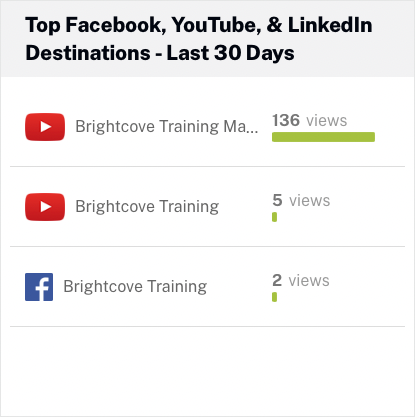
Clicking on the video title will open the social views analytics for that video.
Top videos
The Top Videos section will display the top 5 videos with the most views for the time period selected.
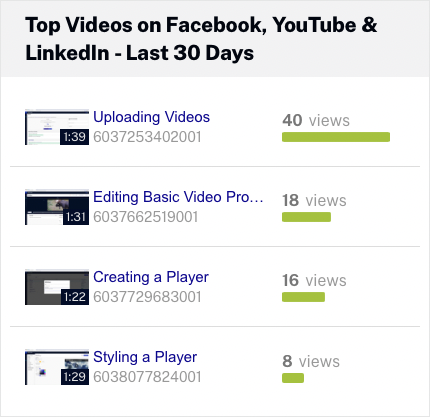
Clicking on the video title will open the social views analytics for that video.
Video views trend
The Video Views Trend graph will display the number of video views for the videos posted to your social media accounts for the time period selected. Hovering over a line in the graph will display the data for that date.
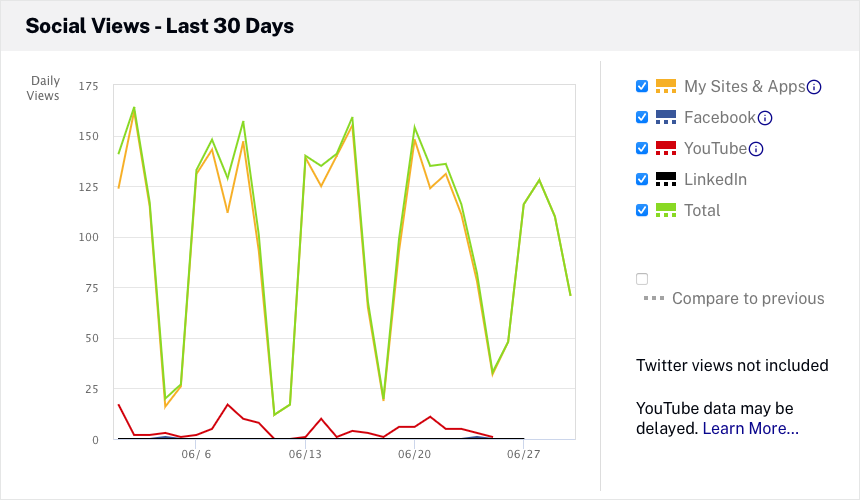
The legend to the right of the graph can be used to select the level of detail to display:
- My Sites & Apps - Display the number of video views from Brightcove players and apps
- Facebook - Display the number of video views on Facebook
- YouTube - Display the number of video views on YouTube
- LinkedIn - Display the number of video views on LinkedIn
- Total - Display the total number of video views across all platforms
The YouTube views shown in the analytics reports are collected from the YouTube Analytics Overview report. YouTube does not guarantee that this data is real-time data. Therefore, you may see delays of several days before the views and engagement appear in this report. Once the data is in the YouTube Analytics, it will be picked up by the nightly data collectors for the Brightcove Social Analytics.
If you need more recent real-time viewing data, YouTube also provides real-time reports with estimates of viewing data during the past 48 hours for your top 25 most recently published videos. You can find the real-time report for your YouTube channel here. Brightcove Social Analytics is not collecting this real-time data since it provides estimated views (as opposed to actuals) and only applies to recent videos.
Deleted videos
How social analytics appear for deleted videos depends on how the video was distributed, and, if the video was AutoSync'd, what the AutoSync settings were.
- If the video was distributed using the social publish feature, deleting it from does not remove the video from the social platform and Social will continue to collect analytics for the video
- If the video was distributed using the AutoSync feature, deleting it from may delete the video from the social platform, depending on the AutoSync settings:
- If the 'Delete distributed video on <social platform>' option was selected, then the Social module would have removed the video from the social platform and would stop trying to collect analytics data.
- If any of the options that leave the video on the social platform (exact details of these options vary from platform to platform) were chosen, then the Social module will continue to attempt to collect analytics for it.
- Social analytics will continue to display any existing social analytics data for videos that have been deleted
