The annotation list displays a list of all the annotations on a project, template or experience. It also provides an easy way to edit, copy or delete annotations. The annotation list appears below the preview video when you edit a project, template or experience.
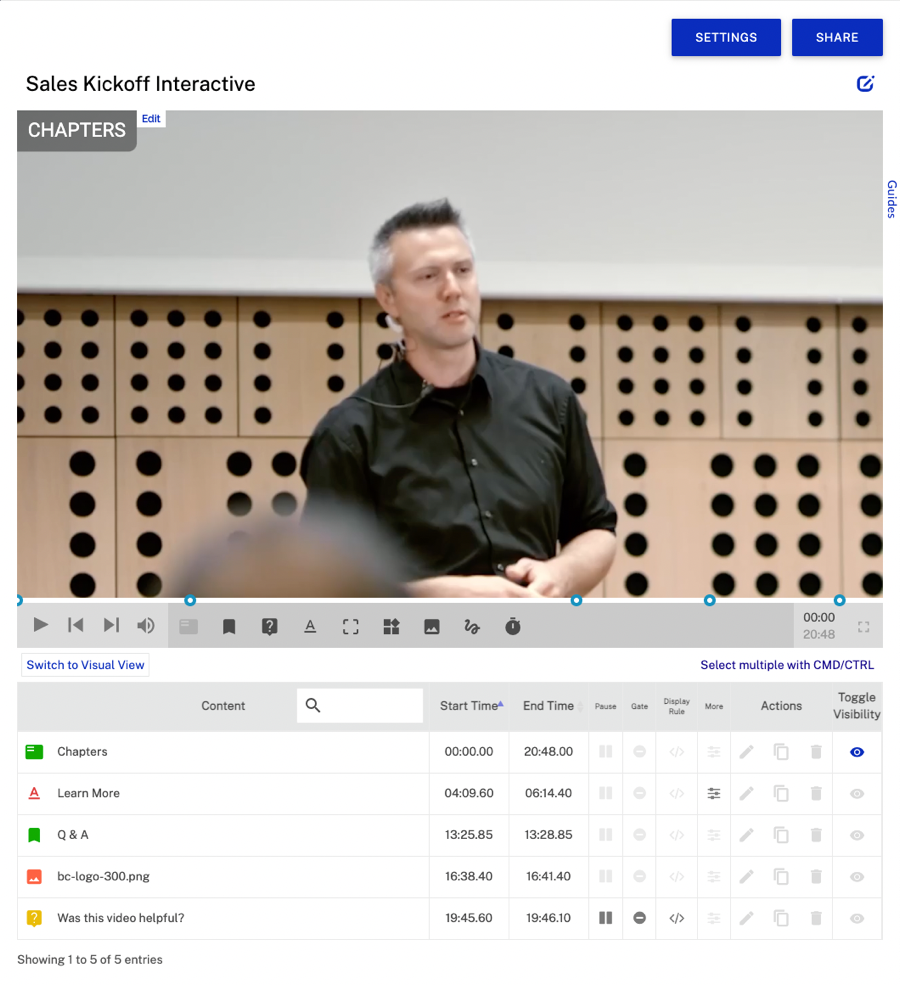
Using the annotation list
The annotation list is the best way to quickly scan all of the annotations and select which ones you need to take action on. There's no need to play the video to reach the annotation. You'll see at a glance an icon for the annotation type, the text of the annotation and start and end times.
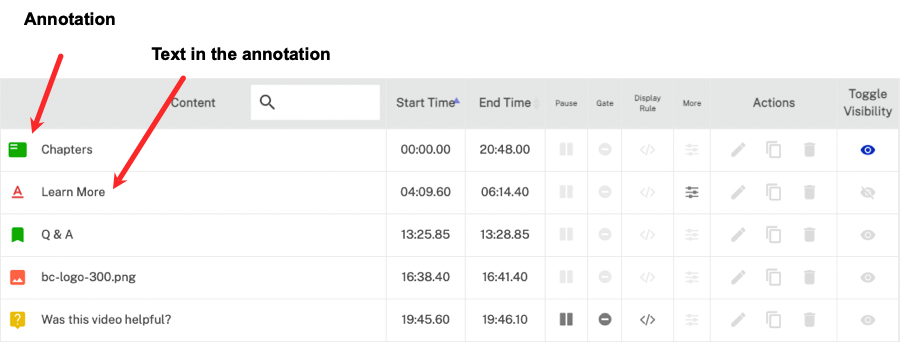
You can see also quickly see which annotations have annotation options set like pause, gate or display rule. The More icon primarily indicates that a link is set. The Actions column lets you Edit, Copy or Delete the annotation. Click the Toggle Visibility icon to hide/show the annotation in the Interactivity Editor. Toggle Visibility has no effect on if the annotation will be displayed inside videos.
Editing annotations
To edit an annotation, click the edit icon (![]() ) in the Actions column associated with an annotation. The annotation's Edit menu will open.
) in the Actions column associated with an annotation. The annotation's Edit menu will open.
Clicking on an annotation name will jump the project to that timestamp and open a Quick Edit dialog that allows annotation properties to be edited. Depending on the annotation type, the top or left positioning as a % of the video can be set.
Copying annotations
Copying an annotation is useful when you want to create an annotation that is similar to an existing annotation. Copy it and then edit the new annotation as needed. To copy an annotation, click the copy icon (![]() ) in the Actions column associated with the annotation.
) in the Actions column associated with the annotation.
Deleting annotations
To delete an annotation, click the delete icon (![]() ) in the Actions column associated with the annotation.
) in the Actions column associated with the annotation.
Searching for text in annotations
Searching is useful when you have a project with many annotations. Searching allows you to quickly find an annotation, for example, annotations that use the words "Click Here" or have the text "Review Quiz". To search for a term, use the search box in the annotation list header.

