Introduction
Offline Playback allows users to download video content on their mobile device and watch it later when they are not connected. Not all videos may be available for offline playback. If a download button appears for the content, then users can download Episodes and Movies to watch later.
From the Brightcove Beacon app, you can access a list of all of your downloaded content. Here, you can play and delete your downloaded videos. When you are online, you can renew an expired asset.
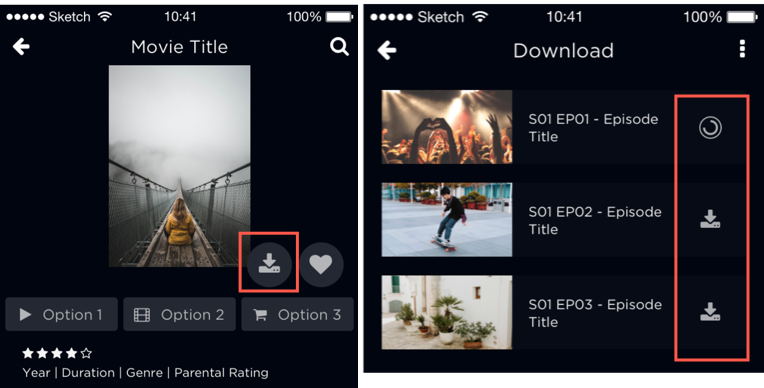
Features
Users
- Content configured for Offline Playback will have a button for download
- Download videos on iOS and Android apps for mobile devices and tablets
-
Download both DRM-protected and clear (non-encrypted) videos and watch it when not connected
- Content will play on the device if the viewer travels to another region that is not supported by the rights settings until they reconnect on the mobile or wifi network
- Ability to cancel, pause or delete a download
- When download is complete, the network can be disconnected or unavailable and videos play from the device
- Audio and subtitles should be available when the video is downloaded
- Option to delete or renew an asset when it is expired
- If the viewer's subscription becomes invalid for any reason, playback will be blocked when they reconnect to the network
- If the user logs out their account in the device, downloaded videos will be deleted from the user device
Customers
- You can select which individual videos are downloadable in Video Cloud, but they need to be part of a subscription/package that has download enabled.
- Server-Side Ads (SSAI) ads are not delivered for content playing from the device
Requirements
Enable your account
For Offline Playback do the following:
- Contact your Brightcove account manager to enable your Video Cloud Studio account for Offline Playback. Note that Offline Playback is a paid add-on.
-
The onboarding team will enable your Brightcove Beacon account for Offline Playback
- Apps can be configured to offer Offline Playback as a premium feature, available through a subscription
Manage your content
Make sure your content is available for Offline Playback:
-
In Video Cloud Studio, ingest videos using an ingest profile that produces a downloadable asset (see steps below)
- In Video Cloud Studio, set videos to enable Offline Playback (see steps below)
- In Beacon CMS, set which assets will be available for Offline Playback (see steps below)
Setup in Video Cloud Studio
Follow these steps to enable video assets for Offline Playback in Video Cloud Studio:
-
When you upload or retranscode a video, make sure that you use an ingest profile that includes a downloadable asset (MP4).
For example, your profile may be similar to this:
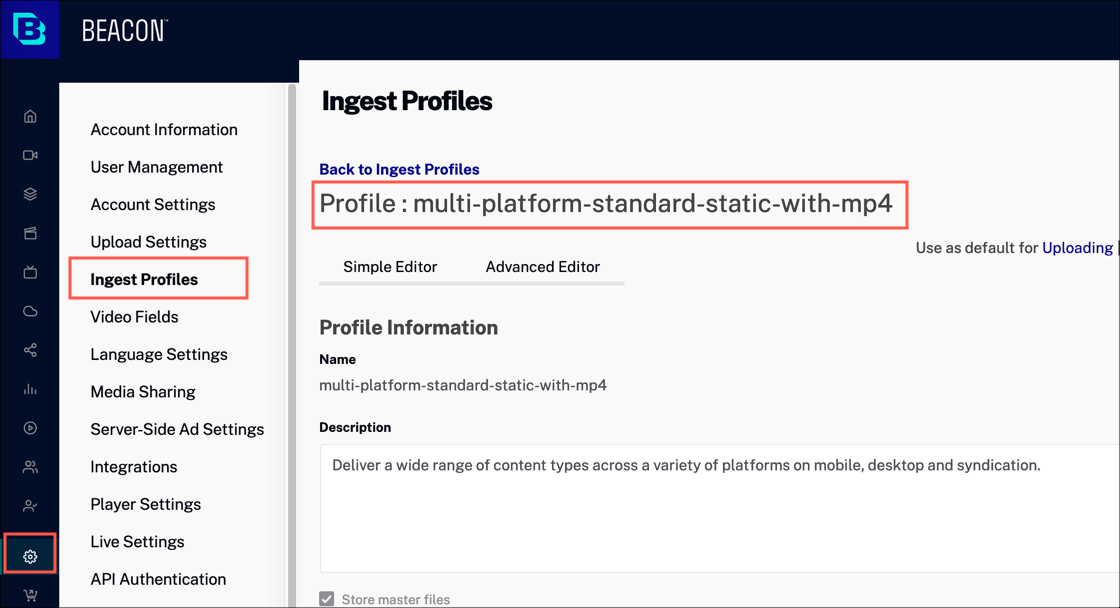
-
In the Media module, select a video asset that you want to enable for Offline Playback.
-
In the Video Information section, select .
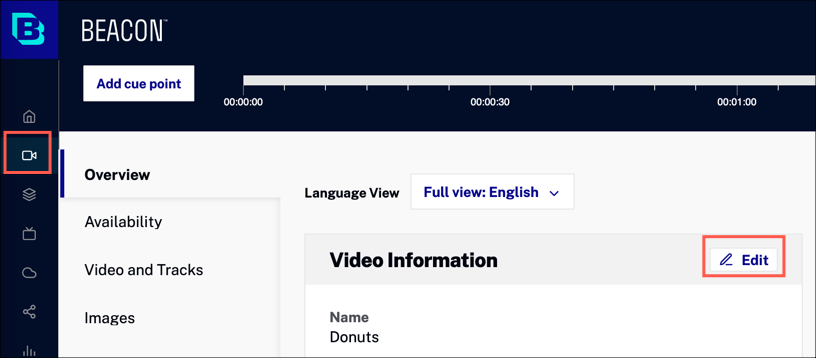
-
Select Enable offline playback. You will do this for all downloadable assets.
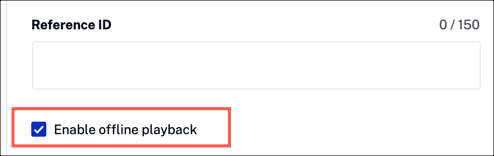
- Click .
Setup in Beacon CMS
Offline playback can be set in Beacon to support your business objectives.
Subscriptions
You can offer Offline Playback as a premium feature to subscribers by enabling Offline Playback on subscription plan settings. Offline Playback will be available only to subscribers of that plan.
- In Brightcove Beacon CMS, click Commerce.
-
Select SVOD/AuthVOD Plans and click on your package name.
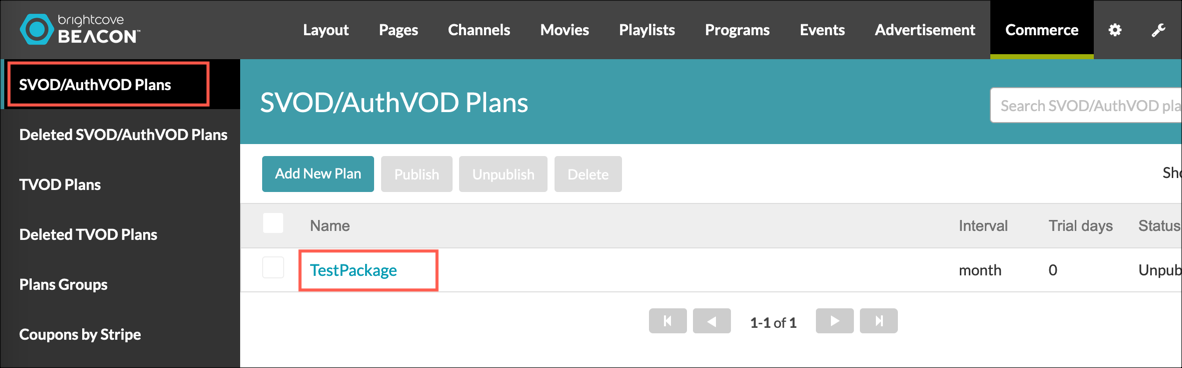
-
For Allow Downloads?, select Yes.
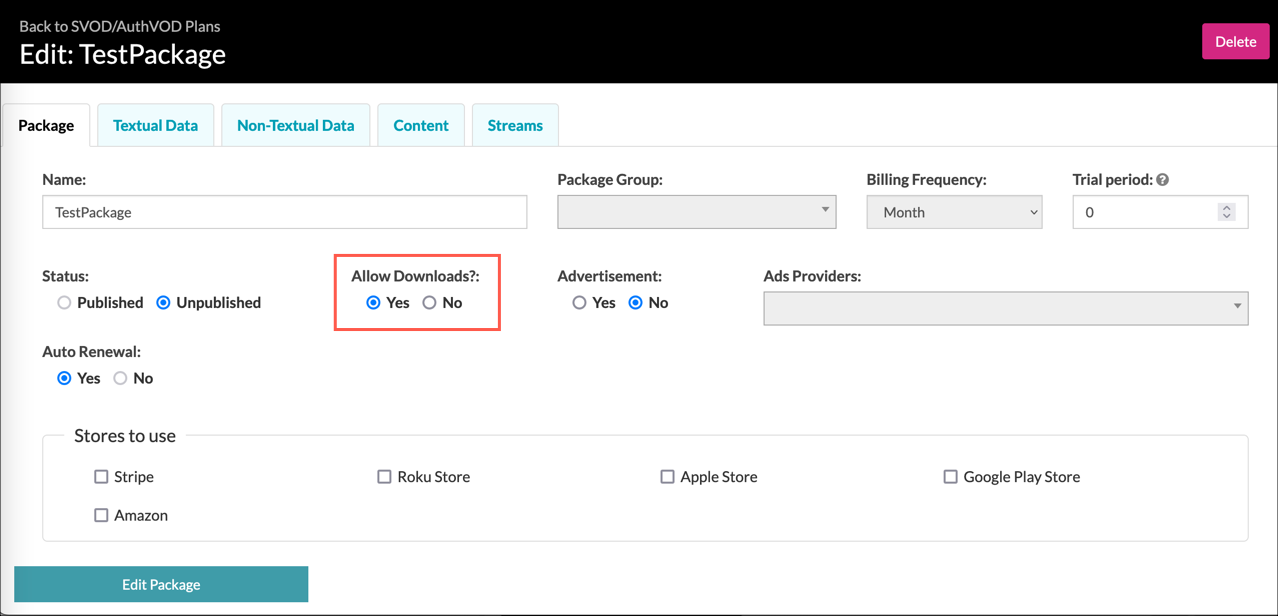
- Click Edit Package.
- For details about monetization plans, review the following:
Sync and clear cache
Sync videos
Your asset changes in Video Cloud Studio will be automatically synced with Beacon CMS.
Clear cache
To see your changes right away in your Beacon app, refresh your app cache.
For details, see the Using the Tools document.
Known issues and limitations
The following notes and limitations apply to the Offline Playback feature:
Notifications
You will receive a notification when the download is complete and you use Android. In cases where you are using iOS, you will not receive any notification.
