Introduction
Brightcove Server-Side Ad Insertion (SSAI) stitches ads into your content stream while it is being delivered. Because ad stitching happens on the server-side, SSAI works with any platform. For details about SSAI, see the Video Cloud SSAI Overview document.
SSAI Performance analytics are supported with the following:
- Both VOD and live streams
- Brightcove's web player, the Native SDKs, and Beacon apps
- Video Cloud and remote assets
In Studio, within the Analytics module, the SSAI Performance section allows you monitor the efficiency of your ad providers and ad configurations. Here, you can track the performance and errors associated with your server-side advertising.
Setup
This feature is available to any customer who has SSAI enabled for their account. Contact your Customer Success Manager for the following:
- Ensure your account is enable for Brightcove Server-Side Ad Insertion (SSAI).
- Enable your account for SSAI Performance analytics.
Work flow
Follow this work flow to start seeing analytics data associated with SSAI:
-
Create an ad configuration (
AdConfig) with tracking enabled. To do this, you will include thead_tracking_sample_percentageparameter in the configuration.- For VOD, see the Video Cloud SSAI API document.
- For Live streams, see the Create Ad Configuration reference.
- Associate the ad configuration with your player.
- For Brightcove web player, see the Implementing Server-Side Ads with Brightcove Player document.
- For the Native SDKs, see the Implementing Server-Side Ads with the Native SDKs document.
- For the Brightcove Beacon apps, see the SSAI related topics.
SSAI Performance
The SSAI Performance page provides a summary of ad requests, both success and errors.
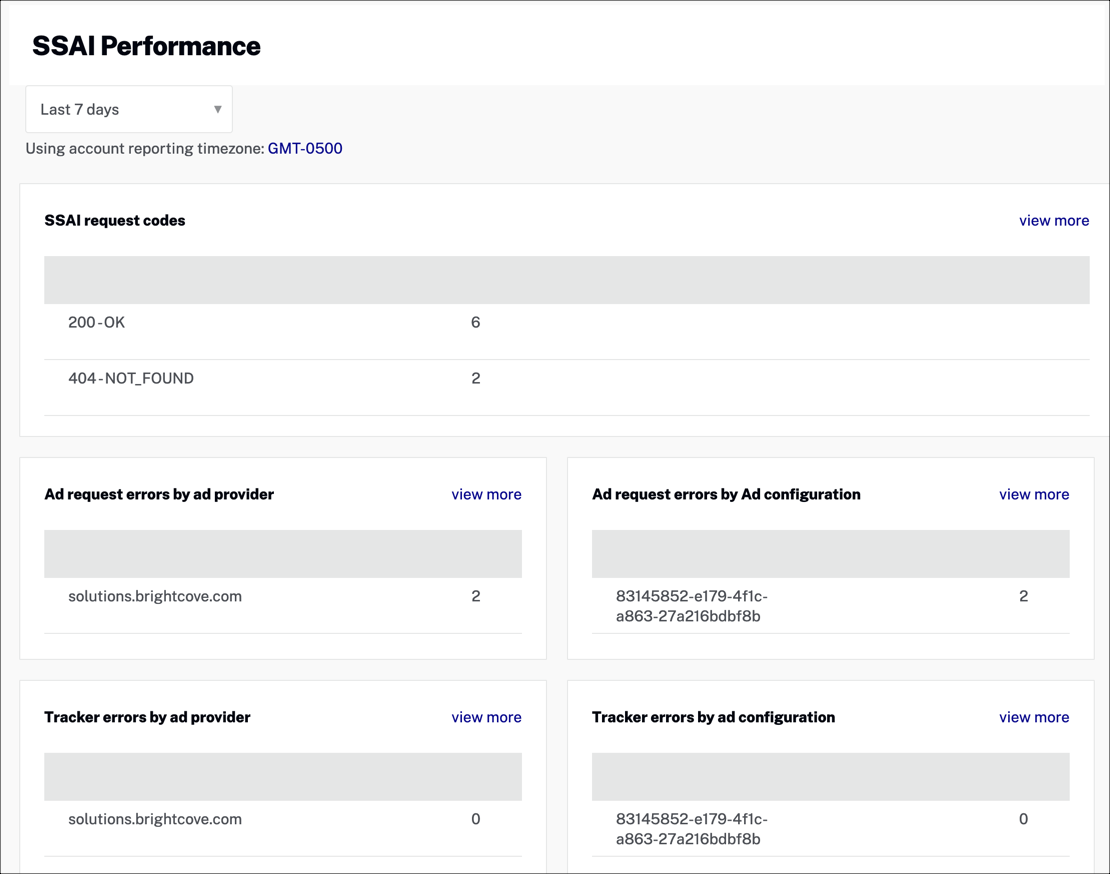
Date range
Use the dropdown menu to select a pre-defined date range or enter a custom date or date range.
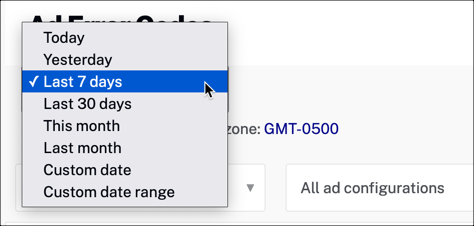
Data views
The data on this page shows the response codes from each request to your ad server. There are two points of communication with the ad server:
- Ad Request - When the player makes a request for an ad
- Ad Tracker - When ad tracking events are fired from the Brightcove SSAI server; these can include the following:
AdStartAdCompleteAdfirstQuartileAdmidpointAdthirdQuartileAdcreativeView
The page is broken into five sections of data:
- SSAI request codes - All of the response codes from each request to your ad server, including success and error codes
- Ad request errors by ad provider - A list of request errors sorted by ad provider
- Ad request errors by ad configuration - A list of request errors sorted by ad configuration
- Tracker errors by ad provider - A list of tracker errors sorted by ad provider
- Tracker errors by ad configuration - A list of tracker errors sorted by ad configuration
Click view more to see more details.
What is the difference between 204 - NO CONTENT and 200 - OK?
These status codes are the direct HTTP response status codes received from the ad provider after making the request. If the code received is 204, it means the ad provider responded with a successful response but did not include a body. A 200 indicates that the response was successful and included a body.
If the ad request returns an empty response, will this be counted as 200, OK?
If the response were successful and included a body that contained an empty VAST XML, then this would count as a 200. If a 204 is seen on an ad request, then an empty VAST from the provider was not received.
Ad Error Codes
The SSAI Performance page provides a summary of ad requests, both success and errors.
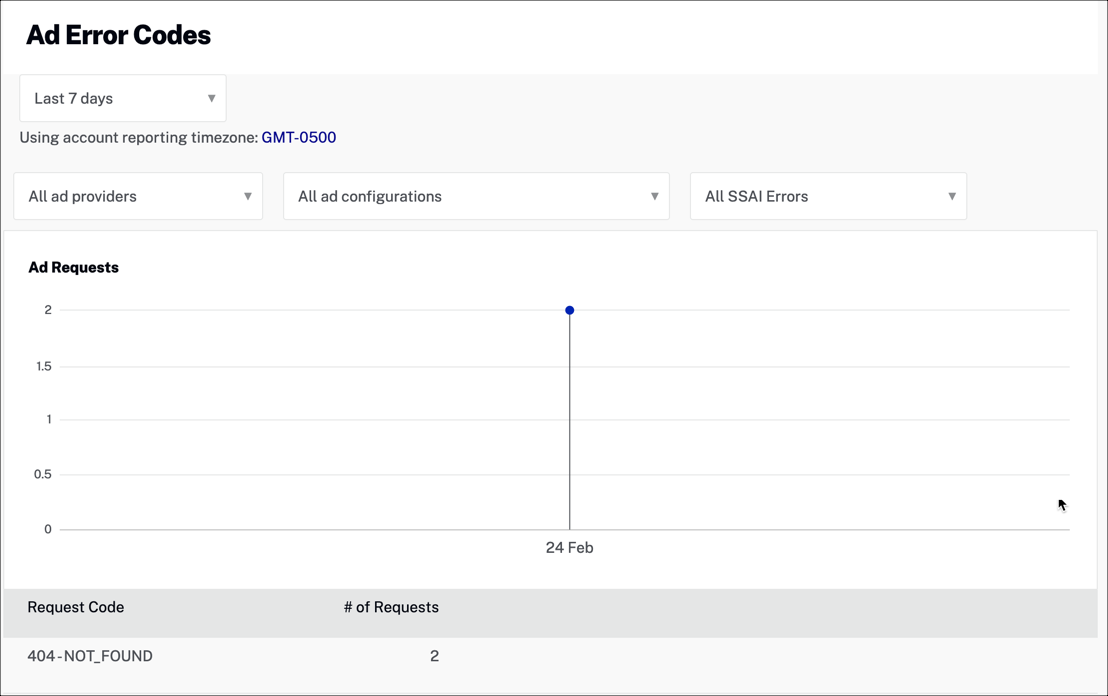
Ad providers
Use the dropdown menu to filter results for a specific ad provider or show data for All ad providers.
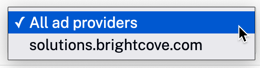
Ad configurations
Use the dropdown menu to filter results for a specific ad configuration or show data for All ad configurations.
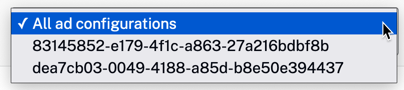
SSAI errors
Use the dropdown menu to filter results for Ad Request Errors, Ad Tracker Impression Errors, or show data for All SSAI Errors.
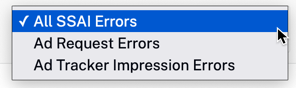
Data view
The graph shows the number of SSAI ad errors by date. The details display below the graph:
- Request Code - The error code returned from the ad provider
- # of Requests - The number of requests associated with the error code
Ad Provider Performance
The Ad Provider Performance page shows the number of successful ad requests and the number of errors associated with each ad provider. This allows you to quickly see the percentage of ad errors for each provider.
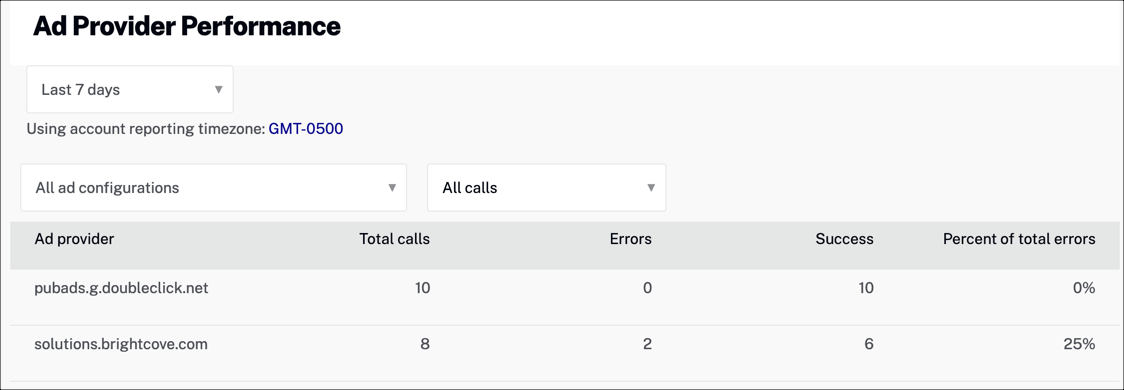
Ad configurations
Use the dropdown menu to filter results for a specific ad configuration or show data for All ad configurations.
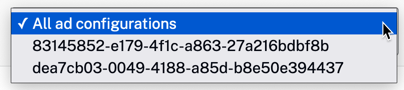
All calls
Use the dropdown menu to filter results for All Tracker Impressions, All Ad Requests, or show data for All calls.
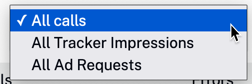
Data view
Here are the data details displayed on this page:
- Ad provider - Your ad provider
- Total calls - Total number of ad request calls
- Errors - Number of ad request errors associated with the ad provider
- Success - Number of successful ad request calls to the ad provider
- Percent of total errors - The ratio of the total number of errors/total number of ad requests
Ad Config Performance
The Ad Config Performance page shows the number of successful ad requests and the number of errors associated with each ad configuration. This allows you to quickly see the percentage of ad errors for each configuration.
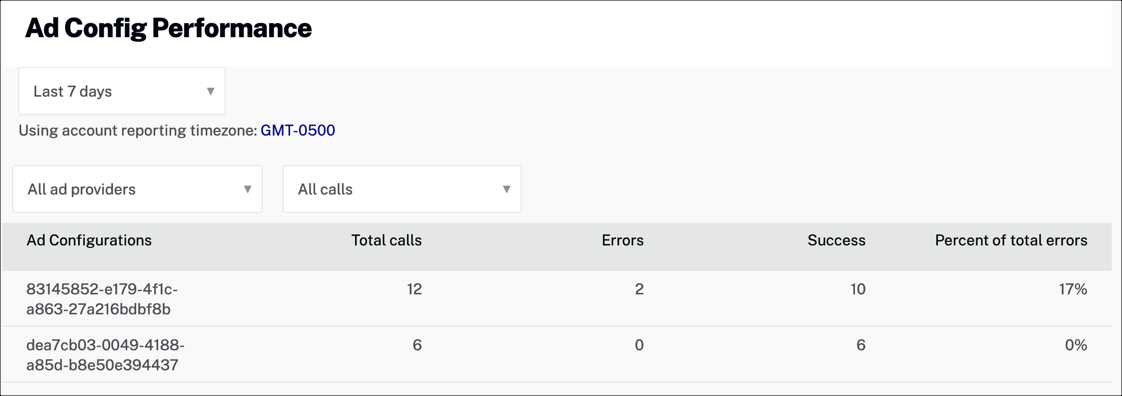
Ad providers
Use the dropdown menu to filter results for a specific ad provider or show data for All ad providers.
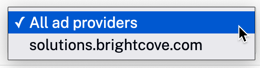
All calls
Use the dropdown menu to filter results for All Tracker Impressions, All Ad Requests, or show data for All calls.
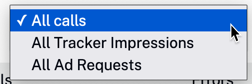
Data view
Here are the data details displayed on this page:
- Ad Configurations - A list of your ad configurations being used
- Total calls - Total number of ad request calls
- Errors - Number of ad request errors associated with the ad configuration
- Success - Number of successful ad request calls associated with the ad configuration
- Percent of total errors - The ratio of the total number of errors/total number of ad requests
