Creating Custom Integrations with the Campaign Module
The Campaign module allows Video Cloud to synchronize viewing data from Campaign-enabled Brightcove Players to popular marketing automation platforms. The Campaign module can also be configured with a custom integration. With a custom integration, viewing data is saved locally in Video Cloud and the Audience API is used to programmatically extract the data. The Campaign Module will store up to 500K event views per connection. Once the limit has been reached, it will start purging old events.
The Campaign module integration consists of two main components:
- A Brightcove Player plug-in to enable tracking of video views data
- Custom development that uses the Audience API to retrieve the viewing data
Requirements
To use the Campaign module you must:
- Have a Professional or Enterprise Video Cloud account
- Have the Campaign module enabled for your account by submitting the required information in the initial splash screen that appears when you open the Campaign module
- Click through the service agreement the first time you use the module
- In order for leads to be collected, a lead form has to be configured and assigned to a player
- Use the Advanced (in-page) embed code when publishing your player; Standard (iframe) embed code will not work as the plugin will be running inside of an iframe and therefore will be unable to access the parent page URL parameters
Setting up the connection
Follow these steps to configure a custom integration.
- Open the Campaign module.
- In the left navigation, click Data Connections.
- Click .
- Select Custom as the integration.
- (Optional) Enter a Connection Name.
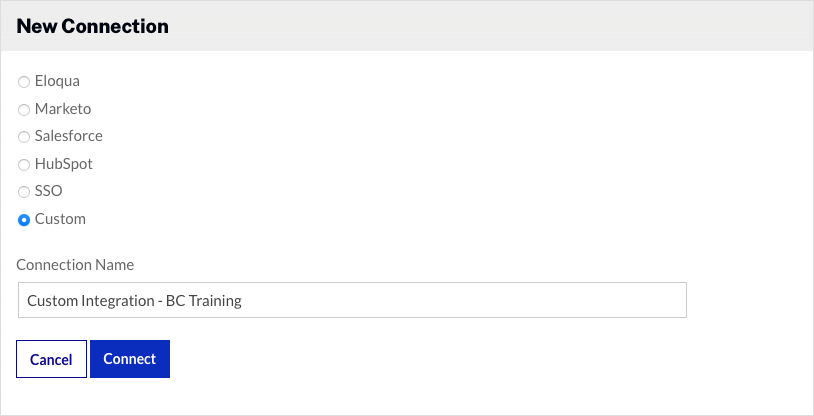
- Click .
The custom connection is now set up and ready to use.
Configuring the integration
Once the connection has been made, you can configure the integration.
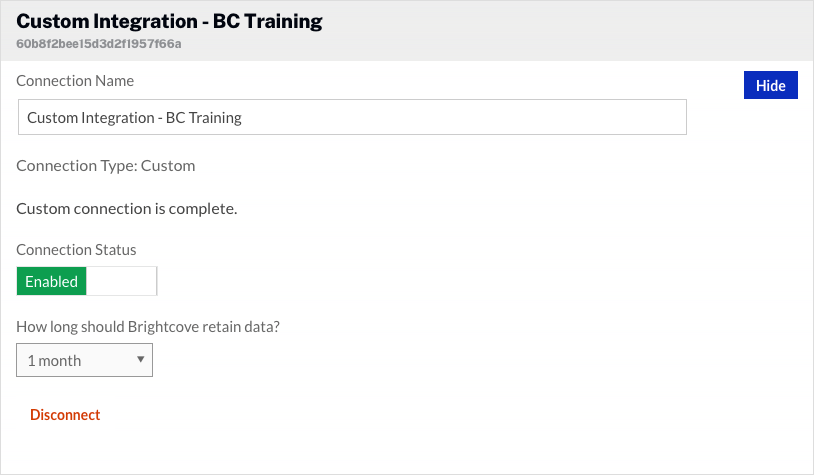
- By default, the Connection Status will be Enabled. The Connection Status determines if Video Cloud video engagement data is saved.
- Enabled - Data is collected and will be saved
- Disabled - No data is collected (integration is disabled)
- Select a data retention policy. The data retention policy determines how long the viewing data and lead form data (if using a Campaign lead form) will be retained in your Video Cloud account.
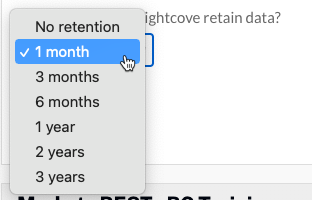
Creating a Campaign-enabled player
Video engagement data will only be saved when you are using a Campaign-enabled video player. For information on creating a Campaign-enabled Brightcove Player, see Creating a Campaign-enabled Player.
Passing a tracking ID
The Campaign module supports the ability to pass a tracking ID. The tracking ID might be used to track a campaign ID for example. The tracking ID can be appended to the URL that displays the Campaign-enabled player or added to the player embed code.
- Example: Appended to URL
http://www.myurl.com/video.html?bctrackingid=12345
- Example: Added to player embed code
<video data-video-id="6033402539001"
data-account="1486906377"
data-player="default"
data-embed="default"
data-application-id
class="video-js"
data-bc-trackingid="12345"
controls></video>
<script src="//players.brightcove.net/1486906377/default_default/index.min.js"></script>
Identifying viewers
When using a custom integration, you are responsible for identifying viewers. The Campaign plugin needs two key pieces of information:
| Description | URL Parameter | Embed Parameter | Value |
|---|---|---|---|
| Is the viewer known (needed for lead form) | bcknownuser |
data-bc-known-user |
0 or 1 |
| What’s the GUID (needed for view event tracking) | bccustomguid |
data-bc-custom-guid |
string |
These values can be passed in via URL parameters or through the player embed code. For viewer tracking to occur, the user id should be passed as a URL parameter on the page that is displaying the video. The known user parameter is required for lead forms (if you'd like the lead form to conditionally display for unknown viewers).
Viewing video data
There are several options available for viewing video data when using a custom integration:
- Viewer Activities (Events) - Provided as part of the Campaign module, this option can be used to view video data inside the Campaign module. For information, see Viewing Player Events in the Campaign Module.
- Export Data - Provided as part of the Campaign module, this option can be used to export video view and lead data. For information, see Exporting Campaign Data from the Campaign Module.
- Audience API - The Audience API can be used to programmatically retrieve video view and lead data. For information, see Overview: Audience API.
