Overview
A Stripe account is needed to allow payments from customers for the following platforms:
- Web
- LG Smart TV
- Samsung Smart TV
- Sony Smart TV
- Toshiba Smart TV
This means that Stripe is needed for the web app and all Smart TV apps other than Android TV and Fire TV.
The following steps provide an overview of the process of using Stripe with Brightcove Beacon:
- Create your account by providing basic information (email, name, password).
- Activate your account by providing information about your business.
- Retrieve your Stripe API keys.
- Supply Brightcove personnel the API keys so they can be added to the Brightcove Beacon Experience.
Creating and activating the Stripe account
- Browse to the Stripe home page.
- Click the START NOW button.
-
Fill in your basic information to create the account.
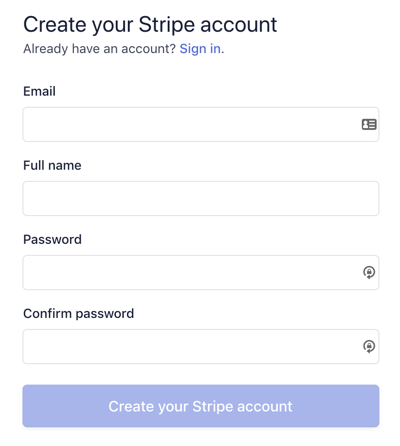
- Verify your email address as directed.
- On the Activate payments dialog, click Skip for now.
- On the Home screen, on the right-hand side, you see where you can copy your Publishable key and Secret key.
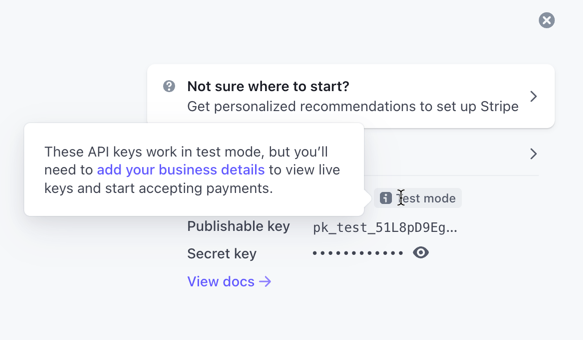
- To get your actual keys, you will have to fill in your personal and business information. You can do this by either clicking the link in the link in the tool tip, or clicking the Continue activating button near the top-left of the Home page.
- Once you have filled out the required information, return to the Home page and get your live keys.
Connecting Stripe to Brightcove Beacon
Once you have your Stripe API keys, you will give them to Brightcove personnel who are configuring your Brightcove Beacon Experience. They will associate your Stripe API keys with your Brightcove Beacon Experience so that when you configure Stripe to be used in your apps it is associated with your account.
