Introduction
One way to monetize a Cloud Playout channel is through advertising. The most reliable way to deliver ads is through server-side ad insertion, or SSAI. SSAI can be used with channels that include VOD content, live streams, or both.
This topic covers enabling SSAI for a Cloud Playout channel, and setting up pre-roll and post-roll ad insertion. Because mid-roll ad insertion works differently, that is covered in Adding Mid-Roll Ads to a Channel. Pre-roll, post-roll, and mid-roll ads can all be inserted into a channel.
Requirements
To use server-side ad insertion (SSAI) with Cloud Playout the following are required:
- The account must be enabled for Brightcove Live and Live with SSAI.
- Brightcove Live and/or S3 must be used as the destination for the channel.
Enabling Server-Side Ads
When you create a channel, you have the option to enable SSAI, so that server-side ads are displayed using Brightcove's Server-Side Ad Insertion technology. You can also enable importing midroll cuepoints:
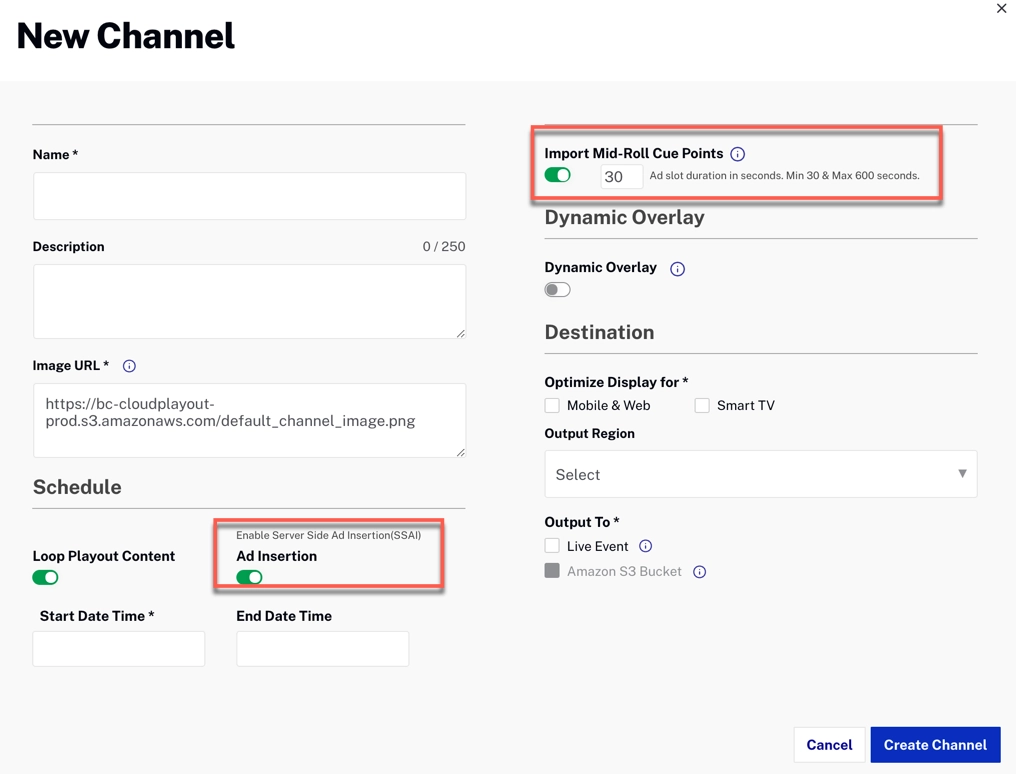
Configuring Ad tags and fill slates
Ensure that you have ad tags and fill slates configured as part of your account administration. For information on configuring ad tags, see Configuring Server-Side Ad Settings. Fill slates are content that can be served when there are gaps in a live stream ad break. For information on creating fill slates, see Managing Live Settings.
Creating placeholder ad break videos
You need to indicate which video(s) should be used as "placeholder" videos. "Placeholder" videos will be inserted into the program listing to indicate that an ad should be served and the length of the ad. This needs to be done because when using Server-Side Ad Insertion with Brightcove Live, the "placeholder" video will be replaced with ad content. If you do not insert an ad "placeholder" video, parts of the actual video will be replaced with ad content. If the ad duration is shorter than the ad returned, SSAI will show the ad slate. If the ad duration is longer than the ads returned, the ads will be displayed followed by the ad slate.
You may need to create/upload video source files that have video lengths equal to the ad break durations you want to have (i.e. 2 mins, 4 mins, etc.). The content of these videos doesn't matter as they will not actually be played as part of a program.
To mark a video as a "placeholder" video, use the Media module to edit the video properties for these videos and tag them with cp-ad-holder.

Enabling Server-Side Ads for a channel
When creating a channel, set the Ad Insertion option to On.
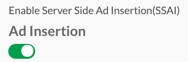
Inserting ad placeholders into a program
You need to insert ad placeholders into the program listing where ads should be displayed. Follow the steps below to insert ad placeholders.
- Click a channel name to edit it.
- In the program listing, click the checkbox next to the video after which you want an ad to play.
- Click Insert Ads and select an ad duration. The list of ad durations is generated based upon the lengths of all the ad break "placeholder" videos (tagged
cp-ad-holder).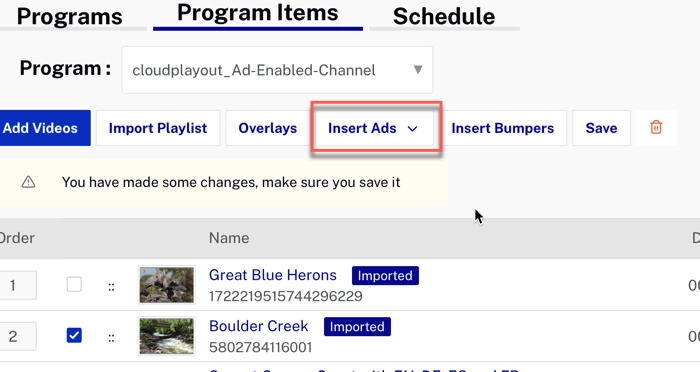
- Click Ok. The "placeholder" video with the selected length will be inserted into the program after the selected video.
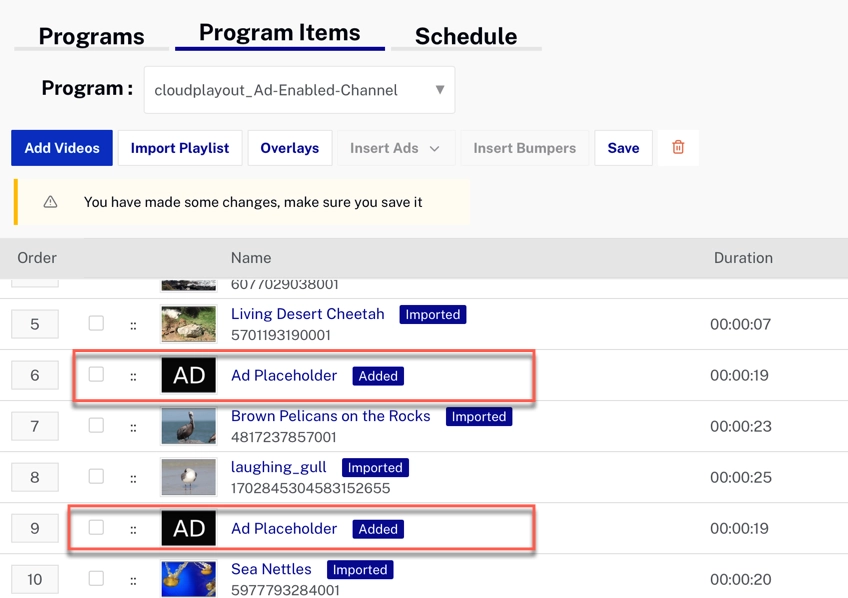
- Click Save to save the changes to the program.
Selecting the ad configuration
Once the program begins playing, click View in Brightcove Live to view the channel in the Live module. The dropdown below the player can be used to select the ad configuration that will be used.
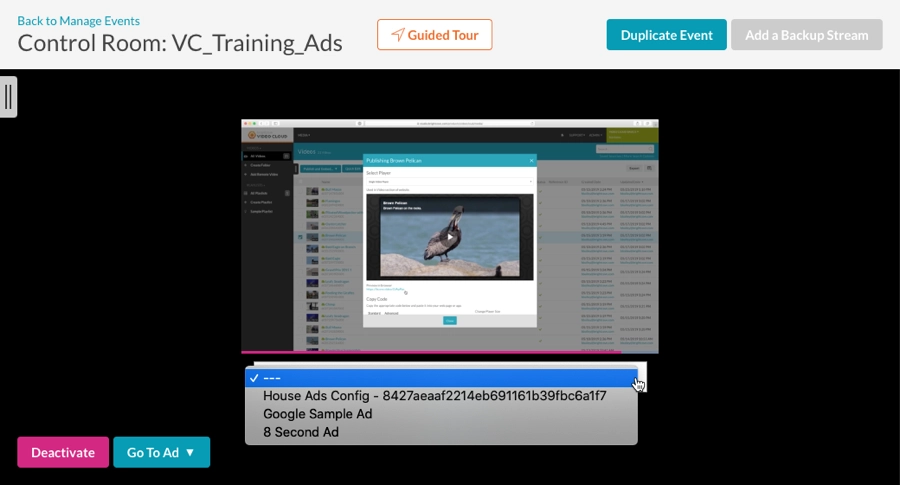
For complete information on Server-Side Ad Insertion, see the Video Cloud SSAI Overview topic.
