Exporting Gallery Lead Data
Gallery lead form data is collected when a Gallery experience has been configured to use a lead form. For information on configuring a portal experience to collect lead data, see Using a Lead Form with a Portal Experience.
When exporting Gallery leads from the Campaign module, only data captured using Campaign lead forms will be exported. Lead data from custom lead forms will be stored in your marketing automation software.
To export Gallery lead data, follow these steps.
- Open the Campaign module.
- In the left navigation, click Export Gallery Leads.
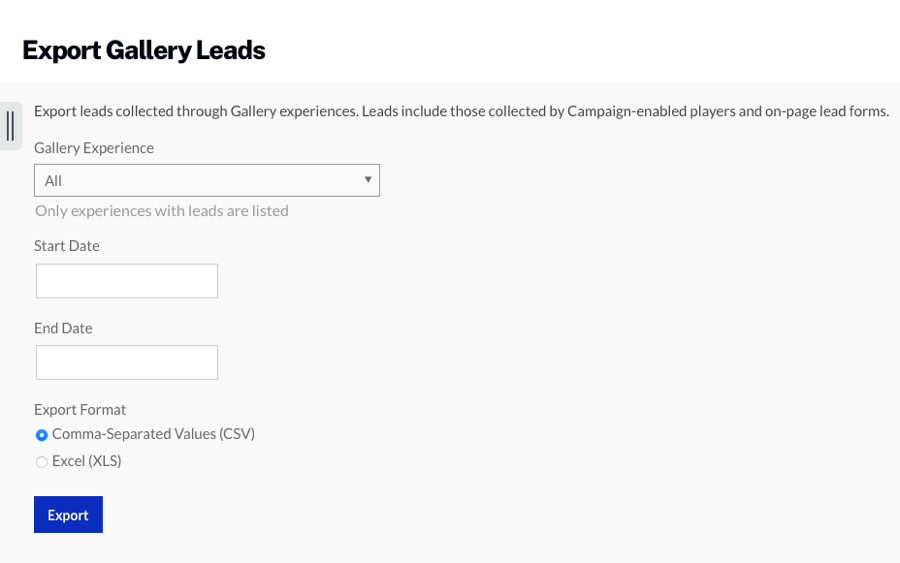
- Select a Gallery experience to export the leads from.
- Enter a Start Date and End Date for the leads.
- Select an export format, Comma-Separated Values or Excel.
- Click to download the lead data.
The following fields will be included in the exported file:
- All possible lead form fields
- emailAddress
- firstName
- lastName
- businessPhone
- country
- companyName
- industry
- externalId - ID used to uniquely identify the viewer
- playerId - Player ID that displayed the lead form
- videoId - Video ID of video being watched when data was collected
- pageUrl - Page URL viewer was on when data was collected
- createdAt - date and time data was collected
- experience - Name of experience being displayed when data was collected
