Managing Scheduled Reports
The Analytics module can be used to generate custom, ad-hoc analytics reports that can be run one-time or on a recurring basis. For information on creating custom reports, see Creating Custom Analytics Reports. Any report that is set to be run on a recurring basis will appear in the Scheduled Reports section of the Analytics module.
To view a list of all scheduled reports, open the Analytics module, click on the Custom Reports link in the side navigation and then the Scheduled Reports link. A list of scheduled reports will appear.
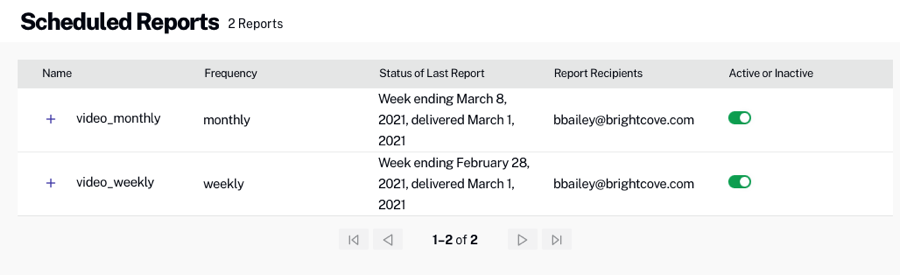
Viewing report details
To view report details, click the + next to the report name.
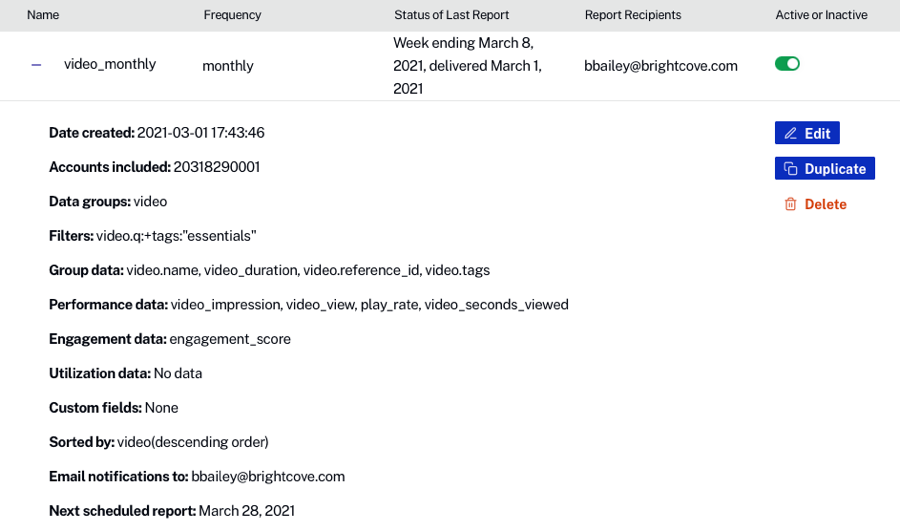
Editing reports
To edit a report definition, click + next to the report name to open the report details and then click the Edit link. Make the appropriate changes to the report definition and then click Save Report.
Duplicating reports
To duplicate a report definition, click + next to the report name to open the report details and then click the Duplicate link. A copy of the report definition will be displayed. Make the appropriate changes to the report definition. Update the Report Name and then click Schedule Report.
Deleting reports
To delete a report, click + next to the report name to open the report details and then click the Delete link. Confirm the deletion by clicking Delete Report.
Changing the report status
To set the status for a report, use the slider associated with the report:
- Active - The report is scheduled to be processed
- Inactive - The report will not be processed
