Reviewing Social Views Analytics
Brightcove Social provides several reports that can be used to monitor the performance of your videos that are posted to your social media accounts:
- Dashboard - Provides a high level overview of video performance on social media accounts. For information, see Reviewing Social Analytics.
- Social Views - Provides an overview of the social view for videos shared to social media accounts. Covered in this topic.
- Social Engagement - Provides an overview of the social engagement (Likes, Shares, Retweets, etc.) for videos shared to social media accounts. For information, see Reviewing Social Engagement Analytics.
To access the social view analytics, open the Social module, click Social Analytics in the left navigation and then click the Social Views tab at the top of the page.
Start by selecting a time span for the report. To view the Social Views Analytics Report, click the Social Views tab at the top of the page.

The Social View Analytics Report is organized into the following sections:
Social views
The Social Views graph will display the number of video views for the videos posted to your social media accounts for the time period selected. The Updated date is the latest date that has social analytics data for. Typically, there is a 24-48+ hour delay before social platforms update the views and engagement data in their APIs.
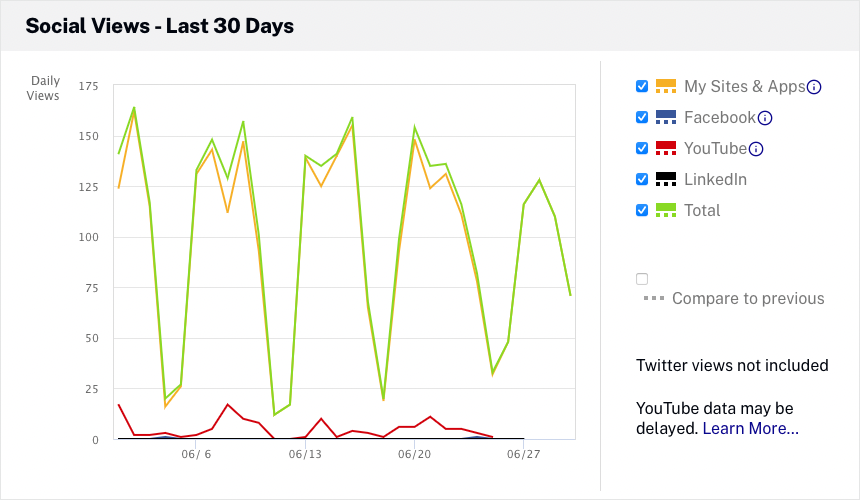
The legend to the right of the graph can be used to select the level of detail to display:
- My Sites & Apps - Display the number of video views from Brightcove players and apps
- Facebook - Display the number of video views on Facebook
- YouTube - Display the number of video views on YouTube
- LinkedIn - Display the number of video views on LinkedIn
- Total - Display the total number of video views across all platforms
Hovering over a line in the graph will display the data for that date.
Social views details
The Social Views Details section can be used to view video view detail by:
- Views (default)
- Average Time Watched
- Average % Watched
After a selection is made, the report will display the detailed data for each video.
The YouTube views shown in the analytics reports are collected from the YouTube Analytics Overview report. YouTube does not guarantee that this data is real-time data. Therefore, you may see delays of several days before the views and engagement appear in this report. Once the data is in the YouTube Analytics, it will be picked up by the nightly data collectors for the Brightcove Social Analytics.
If you need more recent real-time viewing data, YouTube also provides real-time reports with estimates of viewing data during the past 48 hours for your top 25 most recently published videos. You can find the real-time report for your YouTube channel here. Brightcove Social Analytics is not collecting this real-time data since it provides estimated views (as opposed to actuals) and only applies to recent videos.

The bottom of the report has controls which let you select how many rows should be displayed and for navigating to other pages. Clicking the link for any of the video titles will display the social views analytics for the selected video.
Exporting data
Report data can be downloaded as both comma separated values and Excel formats. Note that the export feature saves the data directly from an Analytics API call. The exported data is not manipulated the way the UI data is, and currently contains all of the underlying data in the report, not just the subset of fields the UI shows. Having all of the data in the original format from the API allows you to manipulate the data in ways other than what is provided in the UI.
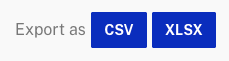
Common questions
1. When the Social module is used to publish a video to YouTube and then that video is embedded in a YouTube player on another site, will playback/engagement data still be gathered and passed in to the Social module analytics?
Social Analytics collects all view data reported by YouTube, as it appears in your Creator Studio and/or analytics pages on YouTube. If the YouTube embedded player views count toward your analytics, the Social module will capture that and report it. Using the embed code YouTube's Share > Embed feature exactly as given causes views from that embedded player to count toward your analytics in YouTube. However, editing the embed code may cause YouTube to not collect views data, and in particular setting the embedded player to auto-play the video seems to cause YouTube to not count views from that player.
