How To: Style a Player
Prerequisites
Steps
- In the primary navigation, open the Players module.
- Click on the player name to style.
- Click Styling in the left navigation.
- Choose to show or hide the title and description.
- Select a Play Button Shape and Play Button Position.
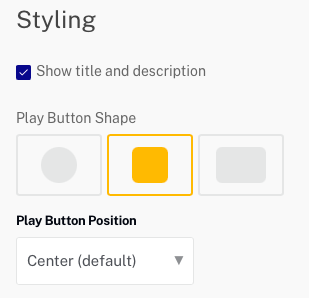
- Click a theme color to open the color picker.
- Click a color on the ride side of the control.
- Click in the square to select a shade of the desired color.
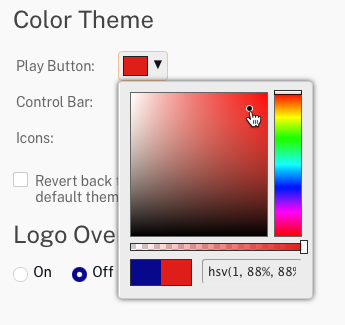
- The slider below the color square can be used to set the opacity of the controls.
- Click outside of the color picker to modify another theme color.
- Changes made to a player MUST be published before they will appear in published players. To publish the changes, click Publish & Embed and then Publish Changes.
