Downloading Videos
There are a number of ways that videos can be downloaded from a account. Videos can be downloaded using the Media or Social modules, by using the APIs and a download link can be added to a player allowing viewers to download content.
Downloading videos using the Media module
You can download a rendition of a video using the Media module. If the cloud icon next to the video name in the Media module is grey (![]() ), the video was ingested using a legacy ingest profile and both MP4 and HLS renditions can be downloaded in the Media module. A green cloud icon (
), the video was ingested using a legacy ingest profile and both MP4 and HLS renditions can be downloaded in the Media module. A green cloud icon (![]() ) indicates that the video was ingested using Dynamic Delivery and if an ingest profile that creates MP4 renditions was selected, the MP4 renditions can be downloaded.
) indicates that the video was ingested using Dynamic Delivery and if an ingest profile that creates MP4 renditions was selected, the MP4 renditions can be downloaded.
To download a video using the Media module, follow these steps:
- Open the Media module.
- Click the link for the video you want to download.
- Locate the Video Files section.
- Check the type of transcoding that was used:
- Dynamic Delivery (green cloud icon, example below) - Right-click on a link in the Dimensions column for the rendition to download; note that a clickable download link will only display if MP4 renditions have been created
- Legacy (grey cloud icon) - Right-click on link in the Format column for the rendition to download
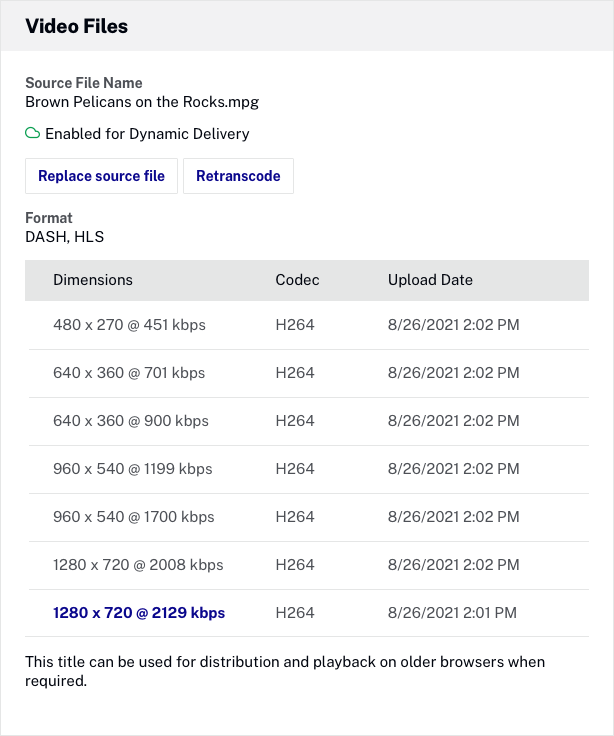
It is important to understand that URLs for renditions and images are not fixed. Brightcove reconfigures the storage of media assets from time to time and when this happens, URLs for specific assets will change. If you are relying on hard-coded URLs to these assets, the links may break at some point. The best way to prevent links to media from breaking is to retrieve them from at runtime using the CMS API.
Downloading videos using the Social module
The Social module provides the ability to copy the video URL or download a video source file. When downloading, the highest quality MP4 rendition will be downloaded.
To download a video using the Social module, follow these steps:
- Open Brightcove Social.
- Click Videos in the left navigation. A list of videos in your account will display.
- Click on the video to download and then click Download.
- Copy the video URL or click the link to open the video in your browser. Right click the video to save the source file locally.
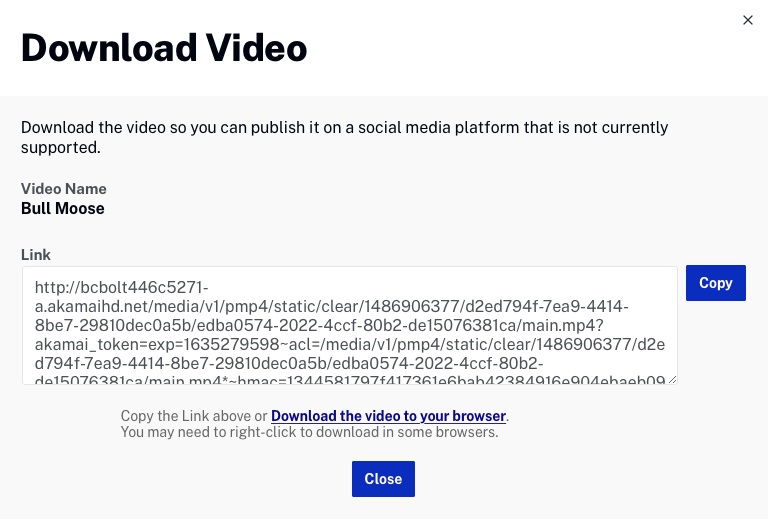
- Click .
Accessing video properties using the CMS API
The CMS API can be used to retrieve metadata, including video URLs, for any video in a account. Development skills are required to use the CMS API. For information on accessing video properties using the CMS API, see the Using the CMS API: Retrieve Video Data developer document.
Brightcove Learning Services has also created a sample CMS API app that you can use to get download links: CMS API Sample: Download Links.
Creating a download link for video files
If you have development skills, it is possible to place a download link in the player control bar to give viewers the option of downloading content.
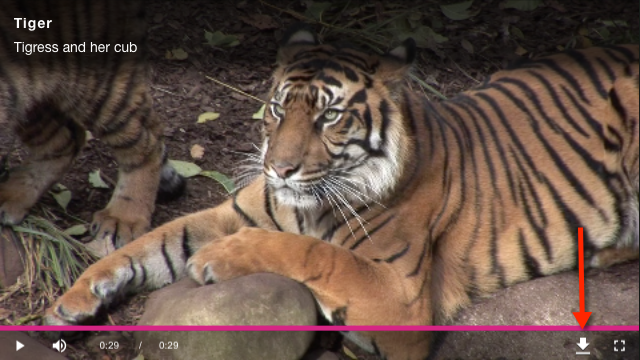
You can also display a download link as a player overlay or below the player. For more information on how to do this, including sample code, see Brightcove Player Sample: Download Video Plugin.
