Creating and Managing Rule Sets
The availability settings for series, seasons, movies and episodes (media assets) can be configured so that access is based upon:
- Start/end date
- Locations
- Devices
- Monetization
One or more rule sets can be created to allow you to configure when/where a media asset will be available. To create and manage rule sets, edit a series, season, movie or episode and click the Availability tab. The following image shows the Availability tab when editing a season.
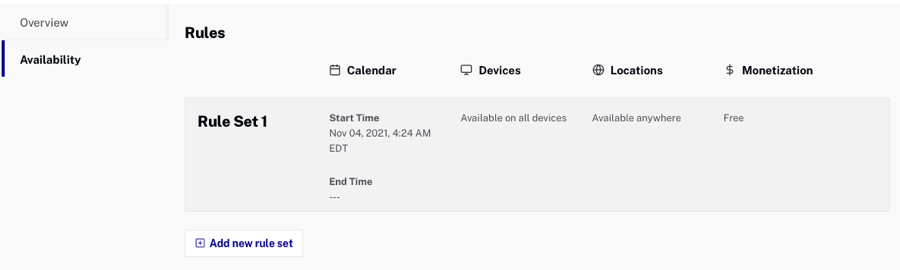
When configuring availability for series, seasons, movies and episodes, you must have at least one rule set. It is also possible to create multiple rule sets for a media asset. For example, you might want to configure different start/end dates for different locations.
Configuring schedule availability
Configure Schedule availability to configure the start and optional end date that a media asset will be available. By default, media assets are always available.
- Click Add new rule set to create a new rule set or hover over an existing rule set and click the edit icon (
 ).
). - Use the slider to enable the Schedule restrictions.
- Click the calendar icon (
 ) and pick a Start Date.
) and pick a Start Date. - Click the clock icon (
 ) and pick a start time.
) and pick a start time. - (Optional) Check the End Date checkbox and select an End Date and time.
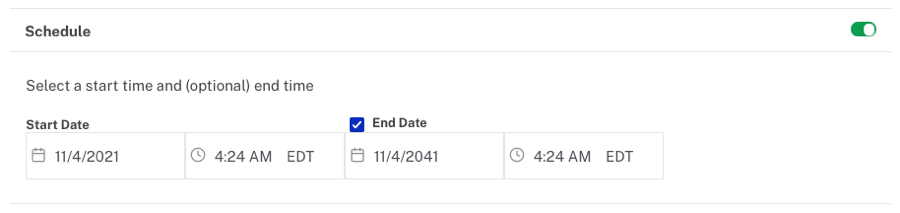
- Click Done when finished.
Configuring device availability
Configure Device availability to configure the devices that a media asset can be viewed on. By default, media assets are available on all devices.
- Click Add New Rule Set to create a new rule set or hover over an existing rule set and click the edit icon (
 ).
). - Use the slider to enable the Devices restrictions.
- Select the devices the media asset can be viewed on.
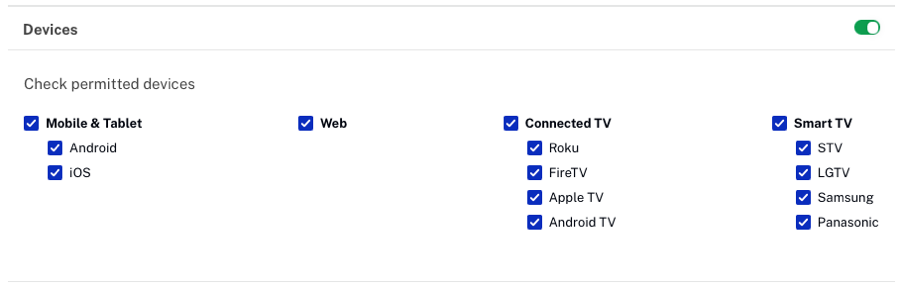
- Click Done when finished.
Configuring location availability
Configure Location availability to configure the locations that a media asset can be viewed from. By default, media assets are available everywhere.
- Click Add New Rule Set to create a new rule set or hover over an existing rule set and click the edit icon (
 ).
). - Use the slider to enable the Location restrictions.
- Enter the Permitted Locations and Denied Locations for the media asset. Note that the locations that appear are based upon your account settings.
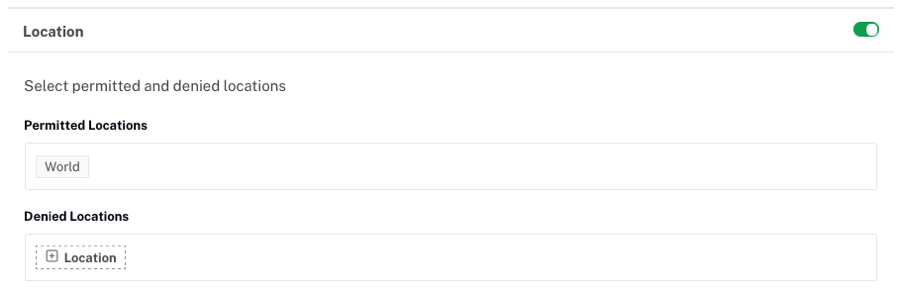
- Click Done when finished.
Configuring monetization availability
Configure Monetization availability to assign a monetization model to a media asset. By default, media assets are "free".
- Click Add New Rule Set to create a new rule set or hover over an existing rule set and click the edit icon (
 ).
). - Select the Monetization model for the media asset:
- Free - Anyone can view the asset
- AVOD - Paste in ad ID that was created as part of the Server-Side Ad Settings config in the Admin UI
- SVOD - Enter a plan name. Plans are configured using Beacon Classic. For details, see the Creating an SVOD Plan document.
- TVOD - Enter a plan name. Plans are configured using Beacon Classic. For details, see the Creating a TVOD Plan document.
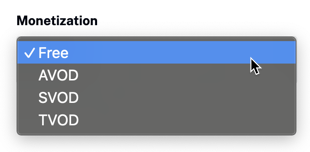
- Click Done when finished.
