Setting Player Properties
To edit player properties, follow these steps:
- Open the Players module.
- Click on a player name.
The player properties page will open. Buttons at the top of the page provide the ability to:
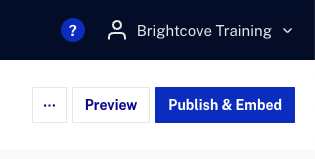
To edit the player properties, click an item in the left navigation menu. The following player properties can be configured:
Deleting a player
Deleting a player removes it from your account and cannot be undone. To delete a player:
- Click More > Delete.
- Confirm the deletion by clicking .
Activating/Deactivating a player
Players that are activated can play videos. Deactivated players cannot play videos. To activate/deactivate a player:
- Click More > Activate or Deactivate.
- Confirm the activation or deactivation.
Reverting changes
The Players module provides the ability to revert player changes. Reverting changes will discard all unpublished changes made to a player. To revert changes to a player:
- Click More > Revert changes.
- Confirm the action by clicking .
Previewing a player
The Players module provides the ability to preview player changes before they are published. This gives you the ability to see the changes in action before publishing the player out to a production site. To preview a player, click Preview. The preview dialog will provide:
- Preview URL
- Standard and Advanced player embed code
Publishing and getting the embed code for a player
The button is used to publish the player and to generate the player embed code and URL for the published player. To publish a player and get the embed code:
- Click .
- Click .
Once a player is published, changes will be reflected in all instances of that particular player. It may take a few minutes for changes to appear in published players.
Standard (iframe) and advanced (in-page) embed code is provided. For information on the differences between the preview player and published player and on generating the embed code for a player, see Generating Player Embed Code.
Player Information
The Player Information properties are used to configure the player name, sizing, aspect ratio, dimensions update mode and version. For more information, see Setting Player Information Properties.
Styling
The Styling properties are used to configure the player type, player appearance, colors and a player overlay. For more information, see Styling Players.
Playback
The Playback properties are used to configure the video playback options. For more information, see Configuring Player Playback Properties.
Controls
The Controls properties are used to configure the controls that appear in the player control bar. For more information, see Configuring Player Controls.
Social
The Social properties are used to configure the social options for the player. For more information, see Configuring the Social Properties for a Player.
Plugins
Plugins use a combination of HTML, JavaScript and/or CSS to customize the behavior of the player. Plugins can be developed to:
- Modify the default behavior of a player
- Add functionality to a player
- Customize player appearance
For more information, see Configuring Player Plugins.
End Screens
The End Screens properties are used to configure what is displayed when a video ends. For more information, see Configuring the Player Endscreen.
Advertising
The Advertising properties are used to enable IMA ads in a player. For more information, see Configuring Player Advertising.
Content Restriction
The Content Restriction properties are used to configure domain restrictions and geo-filtering for the player. For more information, see Configuring Player Content Restrictions.
JSON Editor
The JSON Editor can be used to edit the player configuration. Care should be taken when editing the player configuration.
For information on editing the player configuration, see the Player Configuration Guide.
Interactivity
The Interactivity properties are used to enable interactivity in Brightcove Players. For more information, see Configuring a Brightcove Player with the Interactivity Plugin.
Analytics
The Analytics properties are used to integrate Brightcove Players with Viewer ID Tracking, Google Analytics, Adobe Analytics and MAPs. For more information, see Viewer ID Tracking, Google Analytics Plugin, Configuring Adobe Analytics Event Tracking and MAPs.
