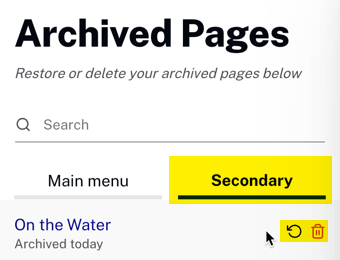Introduction
This document focuses on the "mechanics" of secondary pages, that is creating, editing and deleting secondary pages. The use cases of why you would use secondary pages are in the following two documents:
- Using View All Pages - Teaches how to use secondary pages as custom view all pages.
- Adding Pages to Playlists - Teaches how to use secondary pages as "child" pages to a main page.
Creating secondary pages
To create a secondary page follow these steps:
- In the Layout module, click Create Page.
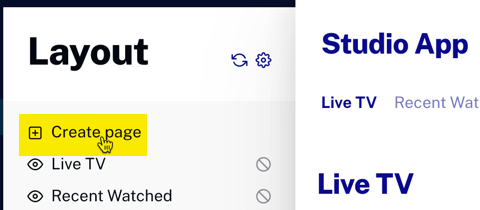
- Click the box under SECONDARY to choose your page type.
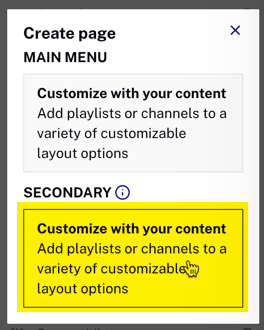
- Create the page by giving it a name and choosing the desired layout, then click .
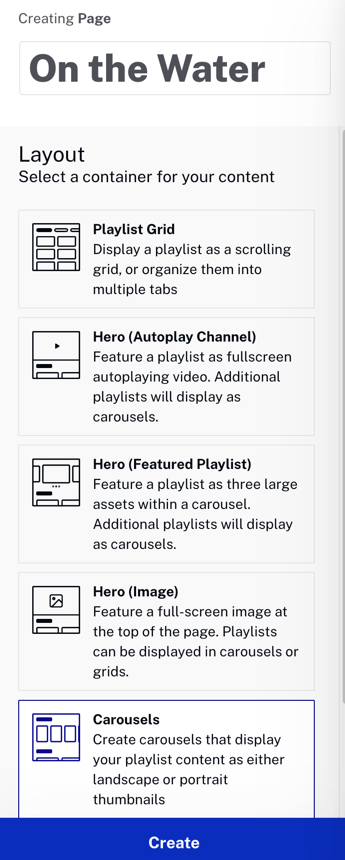
The next steps for use of a secondary page vary. As mentioned in the introduction, the use cases for secondary pages are in the following two documents:
- Using View All Pages - Teaches how to use secondary pages as custom view all pages.
- Adding Pages to Playlists - Teaches how to use secondary pages as "child" pages to a main page.
Editing secondary pages
To edit an existing secondary page, follow these steps:
- In the Layout module near the bottom of the page list, click Secondary pages.
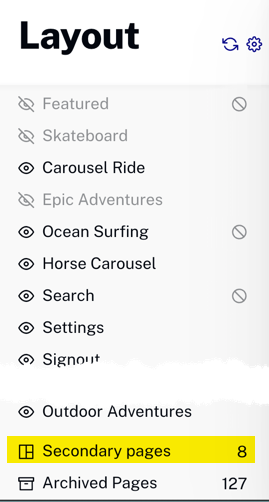
- A list of secondary pages is displayed. Click the secondary page you wish to edit.
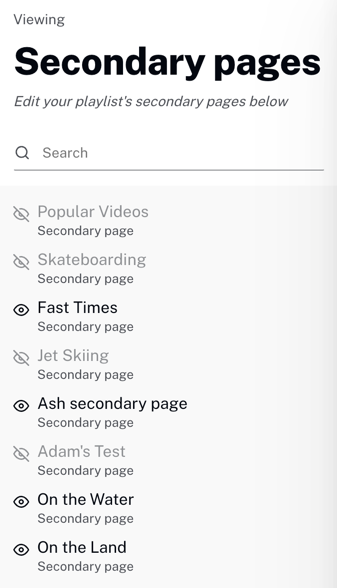
- Normal page editing features are available.
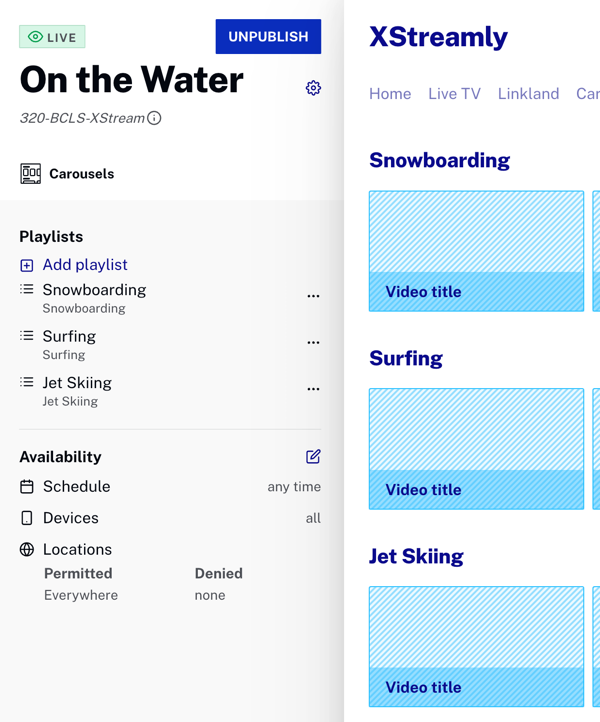
Deleting secondary pages
To delete an existing secondary page, follow these steps:
- From the page editing screen next to the page name, click the gear icon.
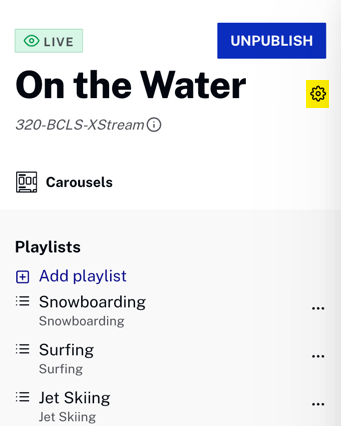
- On the page setting dialog, click Archive page.
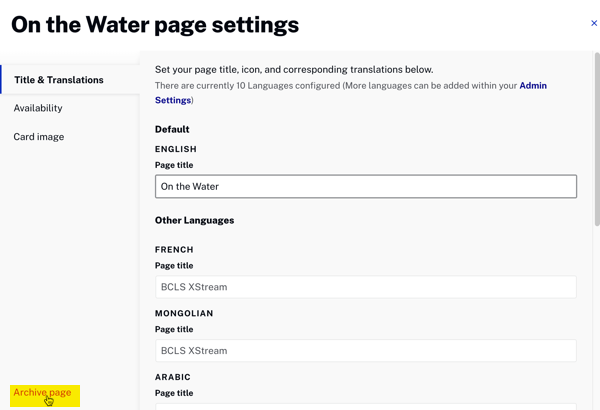
- You see the dialog disappears and you are at the index page of the Layout module.
- Near the bottom of the page list, click Archived Pages.
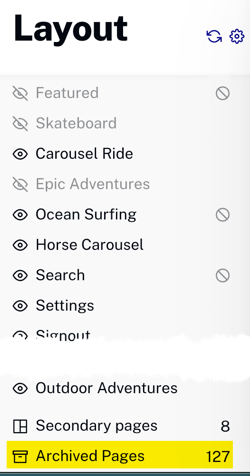
- Click on the Secondary tab. Hover over the page you wish to act upon, and you can either restore or delete the page.