Introduction
You can choose the player used in your Beacon apps. Player E is the latest player, and eventually all new customers automatically get Player E. Also, eventually all existing customers will move to Player E.
Player E is a player for VOD videos, linear channels and live events in which viewers watch media assets. The player incorporates many new features across all platforms. This topic details features available, and not available, for live content and the DVR feature.
Related
The following two documents demonstrate how to select Player E for your apps, and features Player E offers for playback of VOD content:
Feature availability table
As mentioned earlier, Player E has many new features, but not every feature is available on every platform. The following table indicates which features are available on which platforms for live content. The N/A signifies Not Applicable.
| Web | iOS | Apple TV | Android | Roku | Smart TVs | |
|---|---|---|---|---|---|---|
| Skip 10 seconds Forward/ Back1 |
 |
 |
 |
 |
 |
 |
| Playback Speed Selection |
 |
 |
 |
 |
 |
 |
| Audio Language4 |
 |
 |
 |
 |
 |
 |
| Subtitles |  |
 |
 |
 |
 |
 |
| Air Play |
 5 5 |
 |
 |
 |
 6 6 |
 |
| Chromecast |  7 7 |
 |
 |
 |
 |
 |
| Related8 |  |
 |
 |
 |
 |
 |
| Thumbnail Scrubbing |
 |
 |
 |
 |
 |
 |
| Accessibility |  |
 |
 10 10 |
 |
 |
 |
| Fullscreen option |  |
 |
 |
 |
 |
 |
- Platforms that do not show the skip buttons have native methods for this functionality.
- LG/webOS does not support playback speed selection.
- For Smart TVs, outside of LG/webOS, the video must be enabled for playback speed selection.
- Of course, the additional languages must be provided in the video and/or video's manifest.
- On web app, works with Safari only.
- Native support, but untested with Beacon.
- On web app, works with Google Chrome only.
- When a video is playing, related displays related videos. When an episode of a series is playing, related displays the other episodes from the same season.
- Can be enabled through a request.
- Native accessibility is available and voice control via Siri.
Live features
The following video demonstrates features available when playing Live video assets in Player E for OTT web apps.
In the video the channels are displayed in a vertical list. It is considered a best practice to use the grid if you have greater than 12 channels. Here is an example channel grid display:
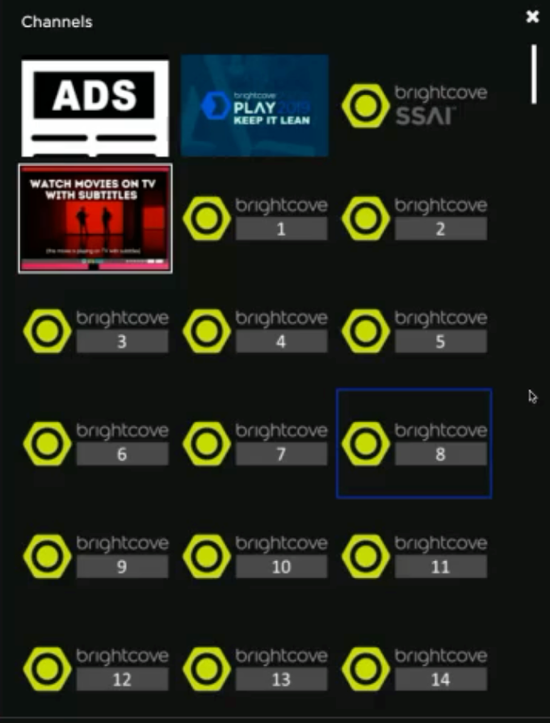
Live DVR features
The following are features of Live DVR:
- Viewers can pause, play fast forward and rewind
- Viewers will be able to forward through already watched ads when in DVR mode.
- If a viewer has rewound using the DVR functionality, then jumps to live, the viewer is not shown ads that have been skipped.
- Video with DRM can support Live DVR. Note that DRM is only supported on DVR without SSAI.
- There is 24 hour DVR support for videos without SSAI.
- There is 2 hour DVR support for videos with SSAI.
The following video demonstrates features available when playing Live DVR video assets in Player E for OTT web apps.
