Gradebook Report Reference
The Gradebook report provides a summary of how each viewer has answered questions on each quiz.
The following Interactivity reports are also available:
The Gradebook report can be viewed by opening the Analytics module and then by clicking the Interactivity > Gradebook link in the left navigation.
Viewing the report
Follow these steps to view the Gradebook report:
- Login to Video Cloud Studio.
- Open the Analytics module.
- In the left navigation, click Interactivity > Gradebook.
- Use the date selector to specify the time period for the report, you can select a fixed date range or select a custom date range.
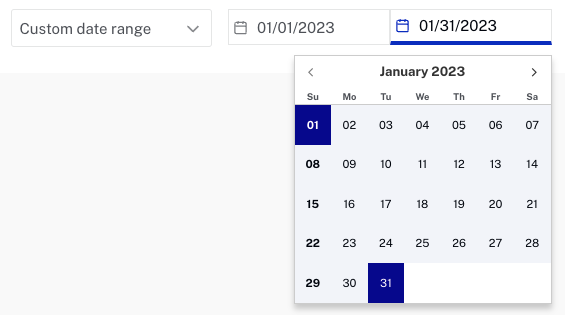
- Select All Projects or use the dropdown list to select a specific project. Only projects with quiz annotations will be displayed.
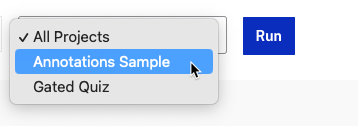
- Click .
The report will display the gradebook data summarized by user.
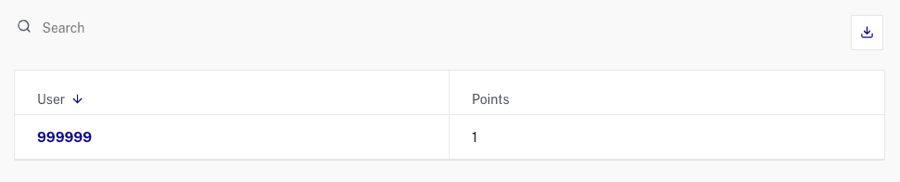
Click on a user to view the quiz data for that user.
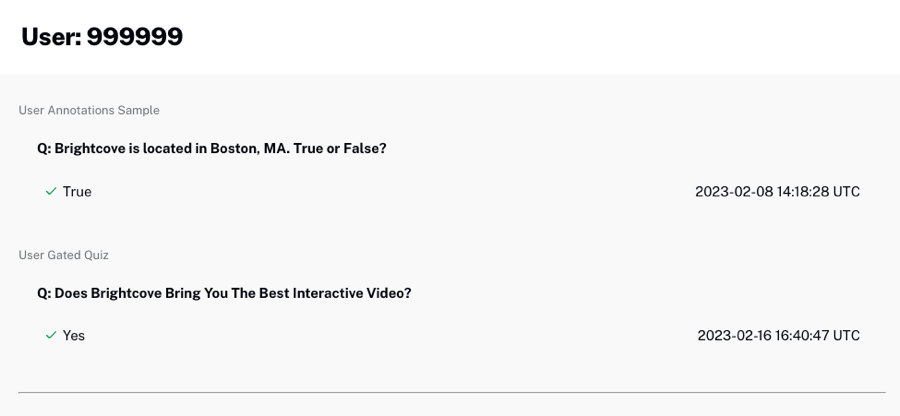
Exporting report data
Report data can be downloaded as comma separated values. To download the data, click the export button above the table.

