Quality Selector
Overview
The Quality Selector allows Beacon users to access, view, and select from various rendition levels, which allows the viewer to save bandwidth or watch a higher-quality video. Brightcove Player supports quality selection, so this implementation aligns with Brightcove’s support of this capability.
By default, the player loads a rendition based on the platform's native behavior for each new session. The player will retain the quality selected during a session, so the app maintains the same quality selection when switching from one video to another. Let's say you are watching Episode One and select a certain quality. The quality selection is maintained when Episode Two starts playing in the same session.
Types of resolution
- Auto - The best resolution of the video (according to your bandwidth)
- Data Saver - The lowest resolution of the video.
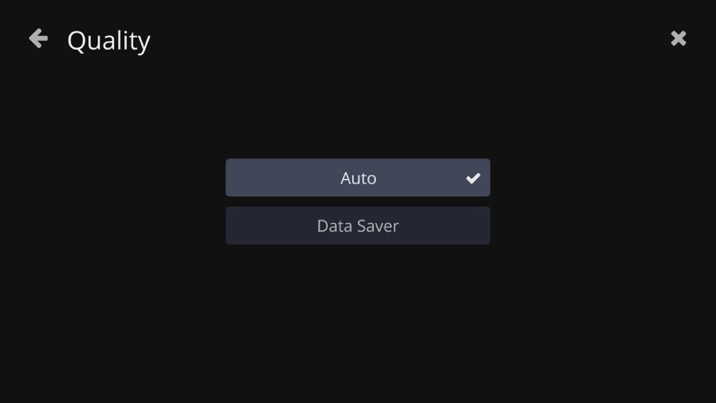
Download Quality Selector
The download Quality Selector feature allows you to select the quality of the video to be downloaded in your app. This is very useful for cases where you want to occupy less space on your device or save mobile data by downloading without Wi-Fi.
- In Beacon, go to the left navigation and click Settings.
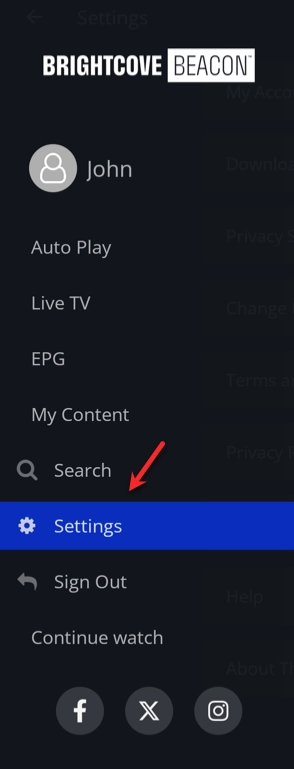
settings - Click Downloads.
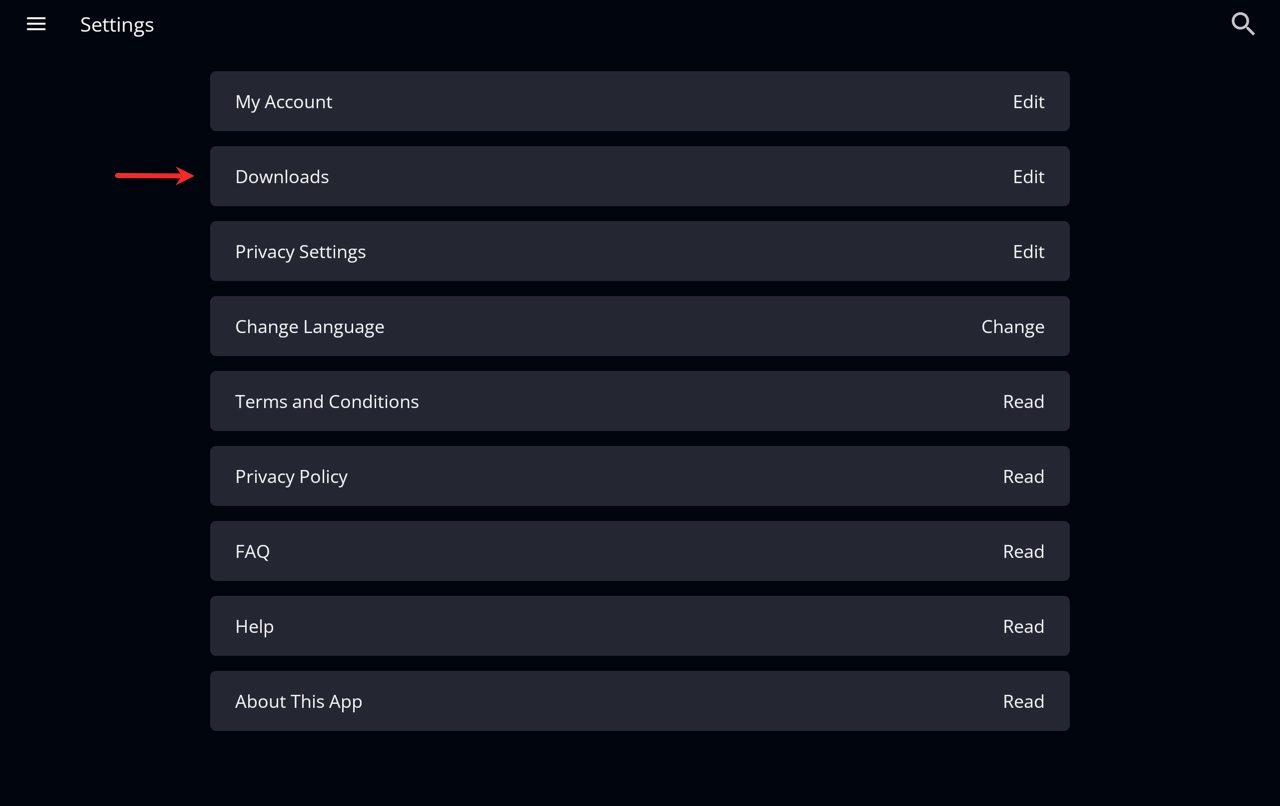
download - In the Download Video Quality section, select Best or Data Saver
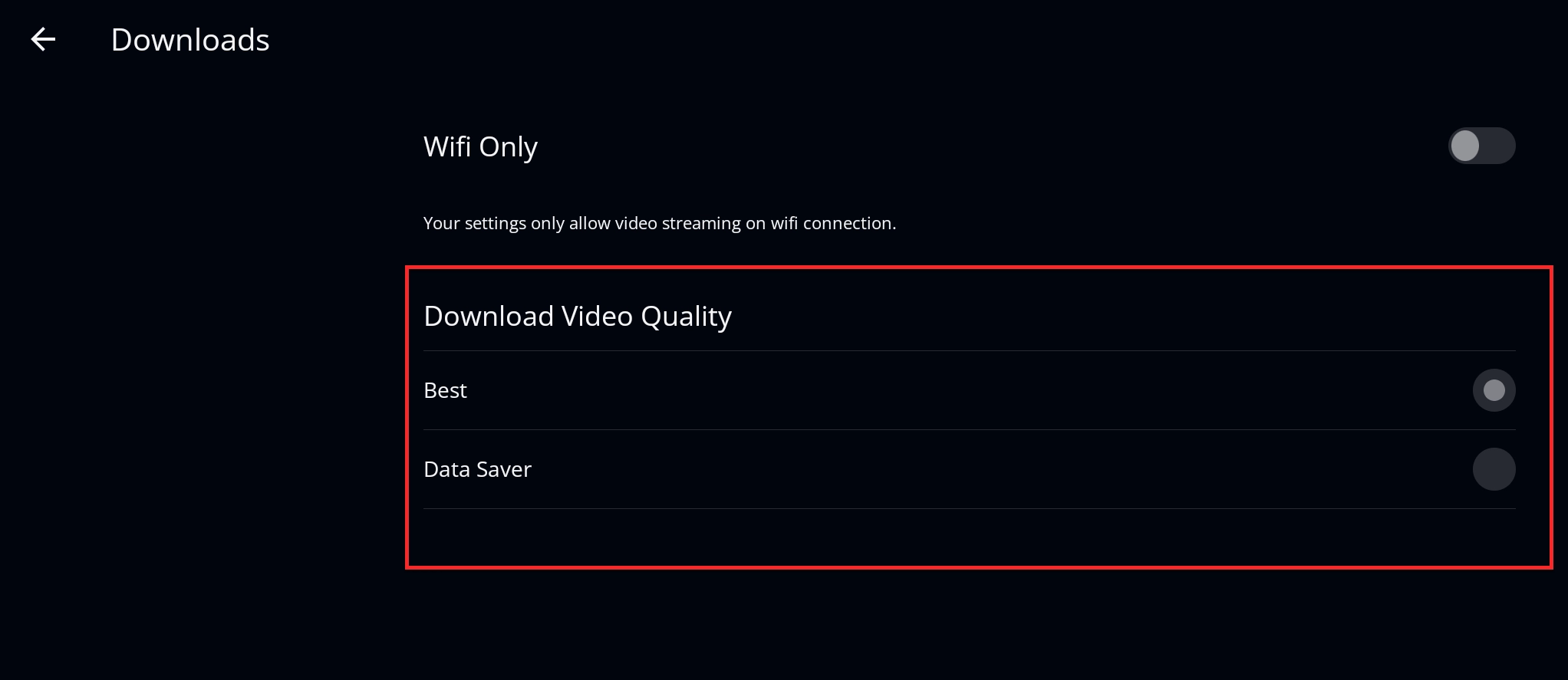
select-quality
To start downloading the quality selector, follow these steps:
