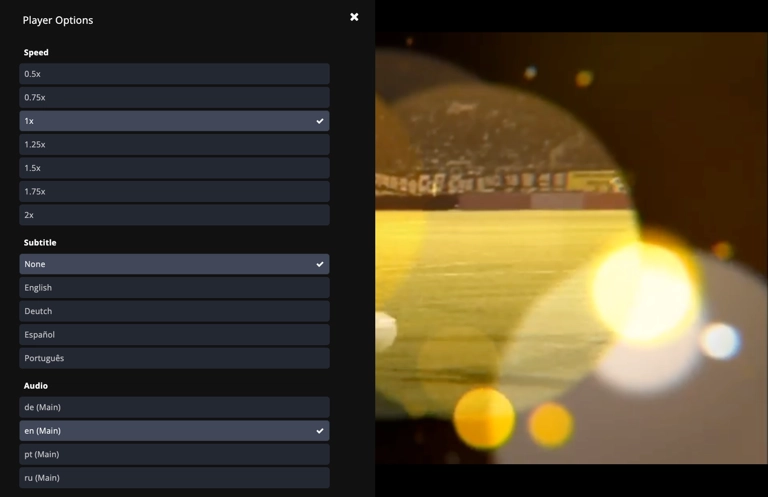Overview
You can add labels to each text track made available to apps through the Playback API. These labels are essential for allowing users to select the desired text track for playback.
This property serves as a user-friendly identifier for text tracks. For more information, see Adding Captions to a Video.
By following these guidelines for labeling text tracks, you can provide a seamless user experience for selecting and displaying text tracks in Brightcove Beacon Apps.
Apply Labels for Beacon Apps
Once the text tracks have been created, they can be uploaded and hosted by Brightcove or reside at an internet accessible URL. For more information see here.
To configure the text track Labels on Video Cloud, follow these steps:
- Open the Media module.
- Click the video tittle link.
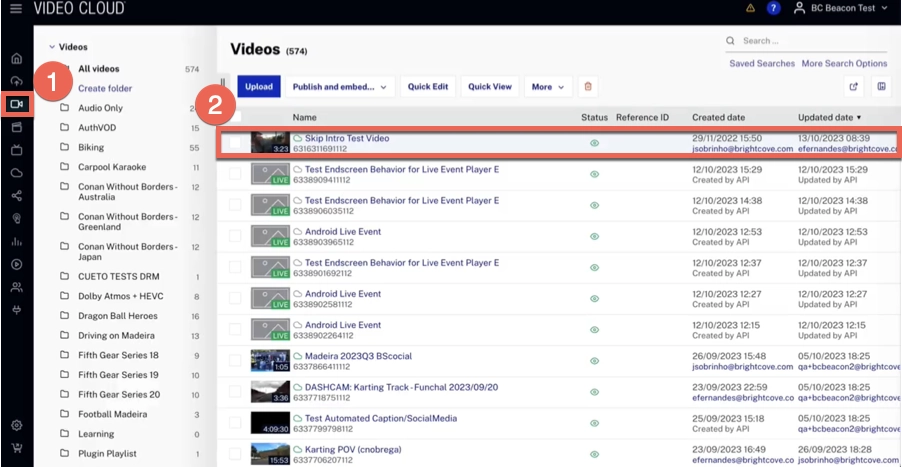
- Click the Tracks section.
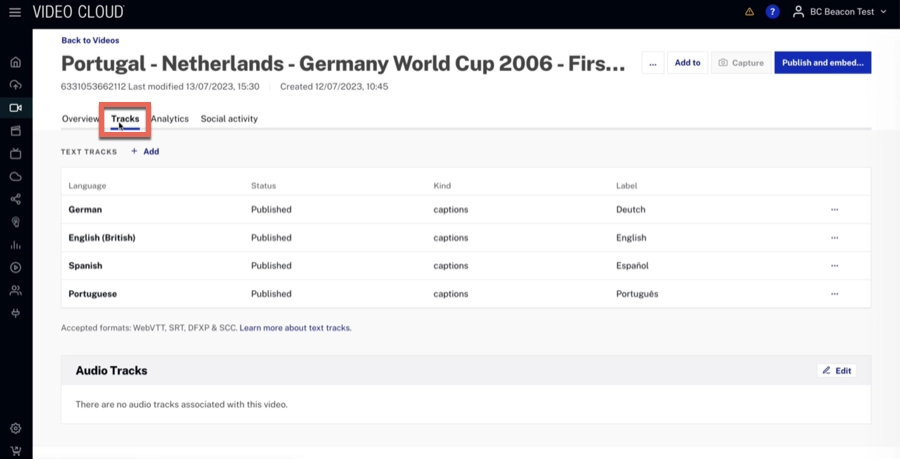
- In the tracks list click options and then click Edit track details
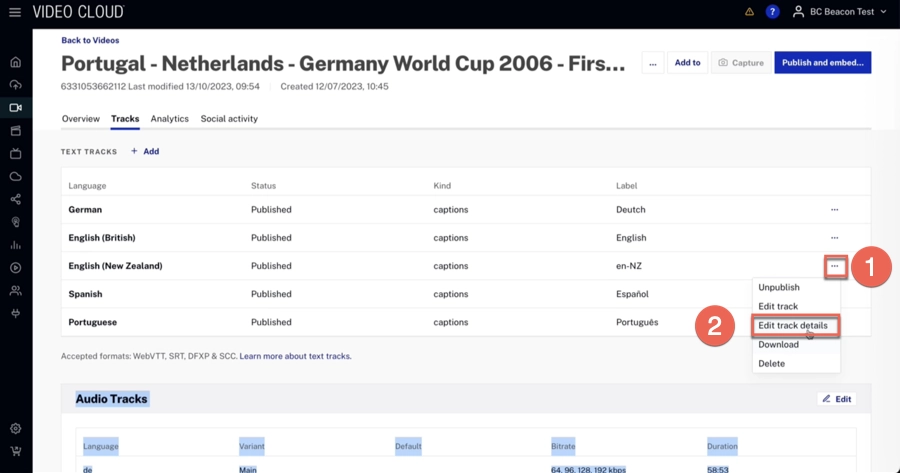
- Enter the appropriate Label for the caption file. The label is displayed inside player and allows the viewer to select a language. If no label is supplied, the value specified for language is displayed.
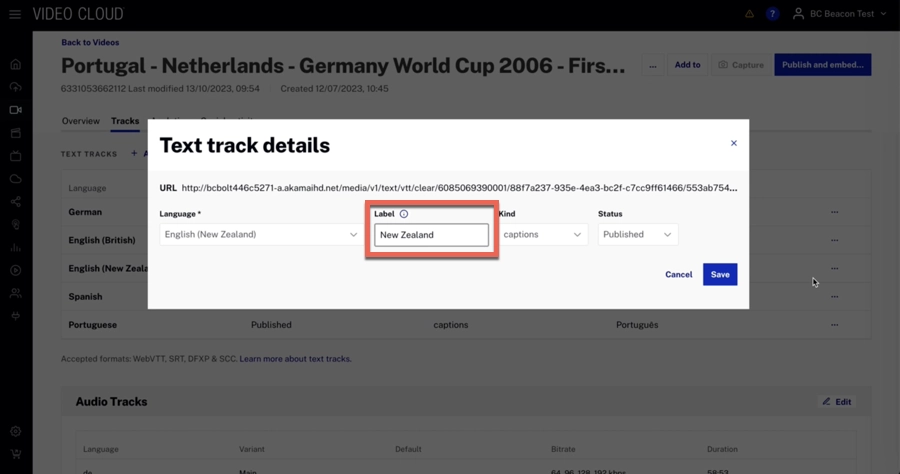
- Click
Platforms Examples
Studio
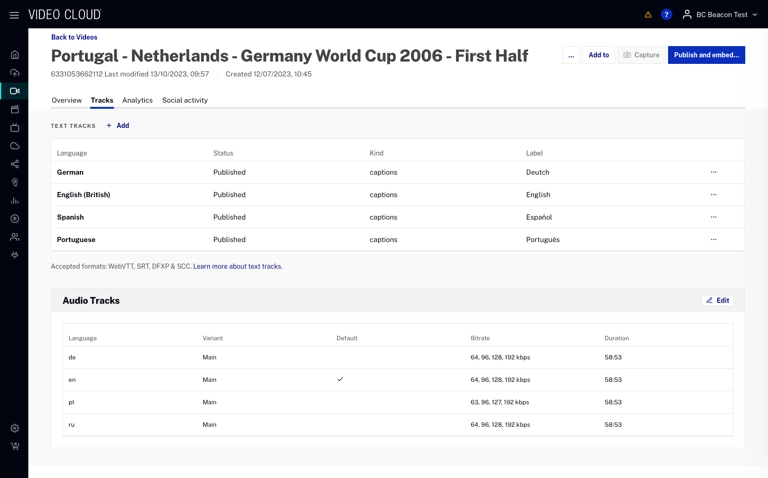
Andoid Phone
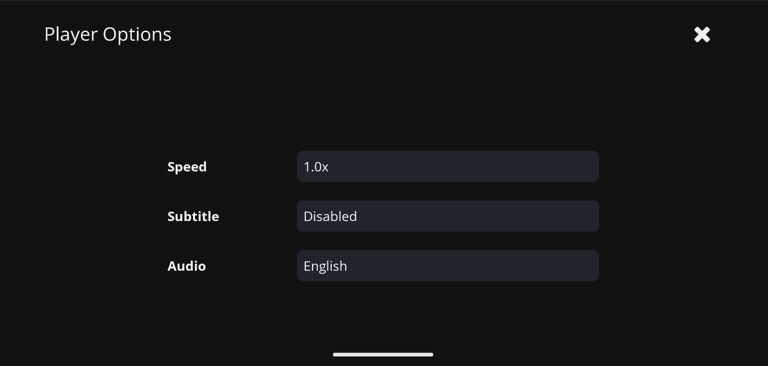
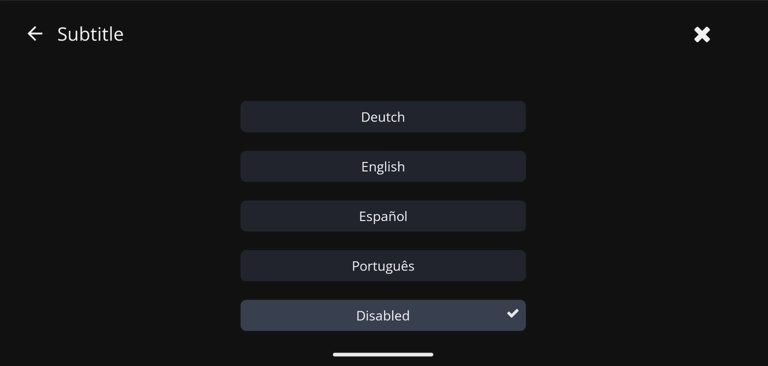
Apple TV
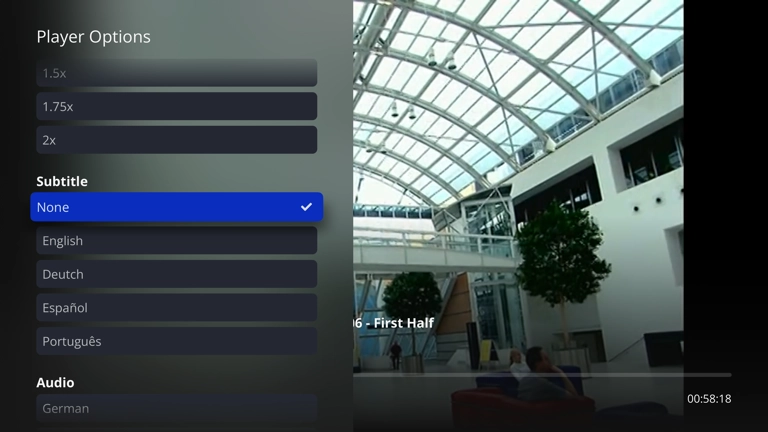
Web