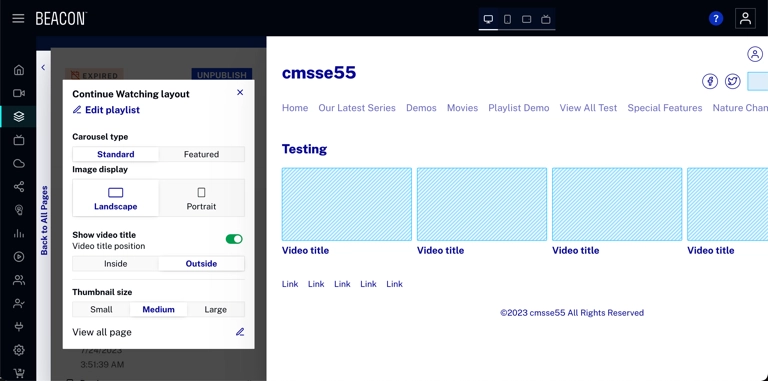Overview
In your favorite OTT app, you can return and continue watching a series based on what episode you last completed, so you can continue enjoying the show in the expected order. This also applies to movies. In case you have partially watched more than one series, the continue watching row should show you the next episode in the series when you complete watching an episode.
16:9 Carousel
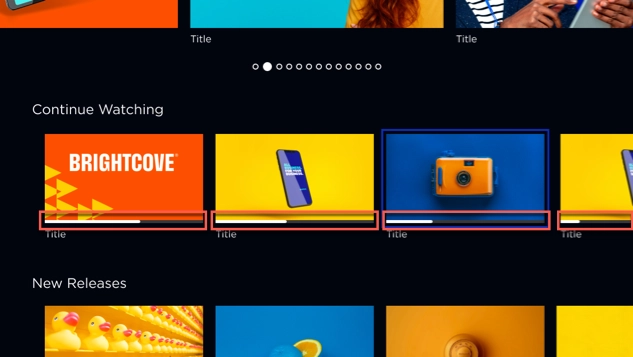
The playlist thumbnails display a playback progress bar for movies and episodes, indicating the watched portion. This applies to:
- Continue Watching Playlist
- View All Page of the Continue Watching Playlist
- Details I Episodes Page
- Player E Episodes Related List
- Player E Movies Related List
- Assets types:
- Movies
- Episodes.
Playback progress bar
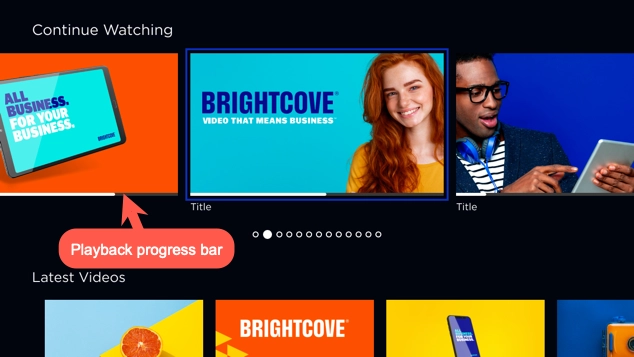
- Once you have finished watching the current episode, the following episode is presented, replacing the one you watched.
- The playback progress bar does not appear if there has been 0 watch history on that episode
- For episodes completed in the account, the progress bar shows full completion of playback and remains with that status unless the user begins watching the episode over again
- Preview players (Auto Play, Live TV preview and EPG Preview) don't report bookmarks to Beacon Classic
- Applies to both portrait and landscape thumbnail images
- It is updated per platform each time the page is refreshed
- It is sync across platforms only on opening/launching the app.
Set Up for Beacon Classic
To set up your account for continue watching, follow this steps:
- Login to Beacon Classic
- In the top navigation, click Playlists

- Click Add new playlist
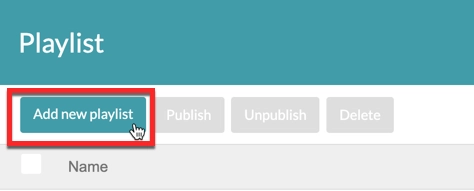
- To create the continue watching playlist, you have to:
- Name your playlist
- Check the Special playlist box
- In Special Type, select Continue Watching (100)
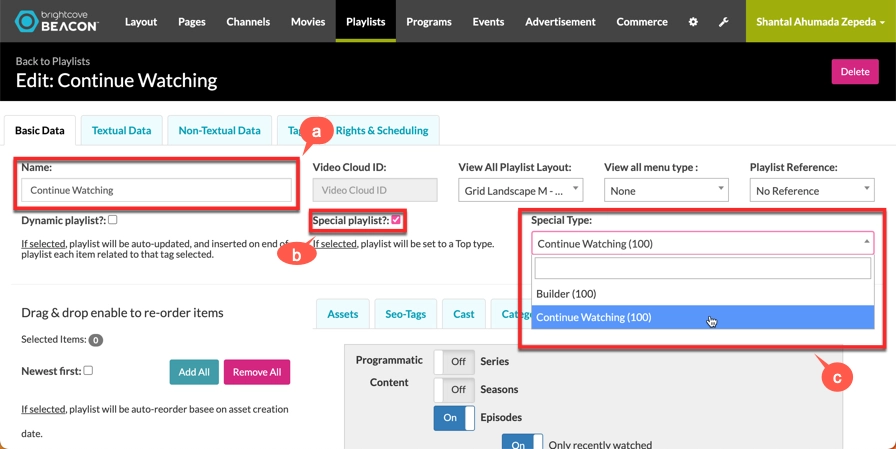
To see learn more about playlist, see Creating a playlist.
- In Assets filters, configure the buttons for the assets you want to turn on and off.
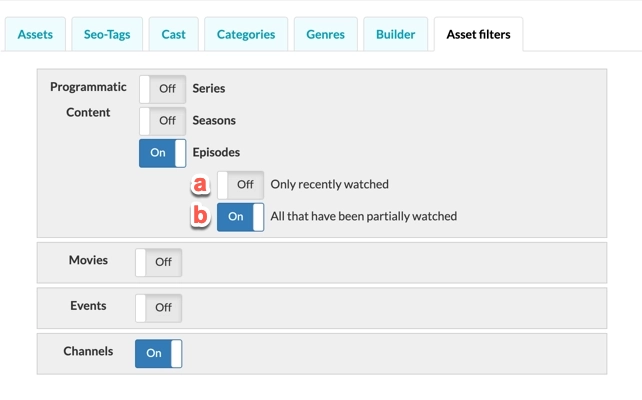
- a. Recently watched: shows the latest episode partially watched or the next one
- b. All that have been partially watched: shows all episodes that have been partially watched.
- Click Save changes in Playlist
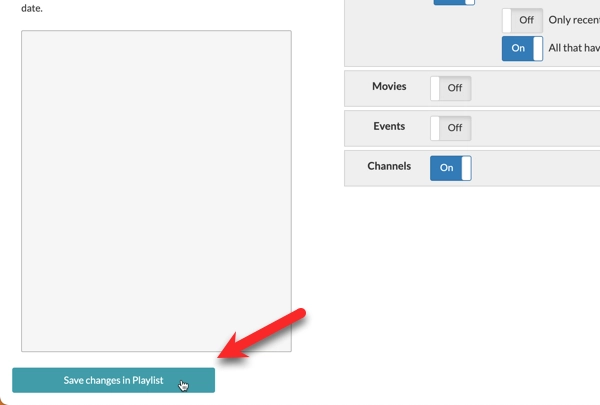
Now you can view the page with the Continue Watching playlist in your Beacon apps.
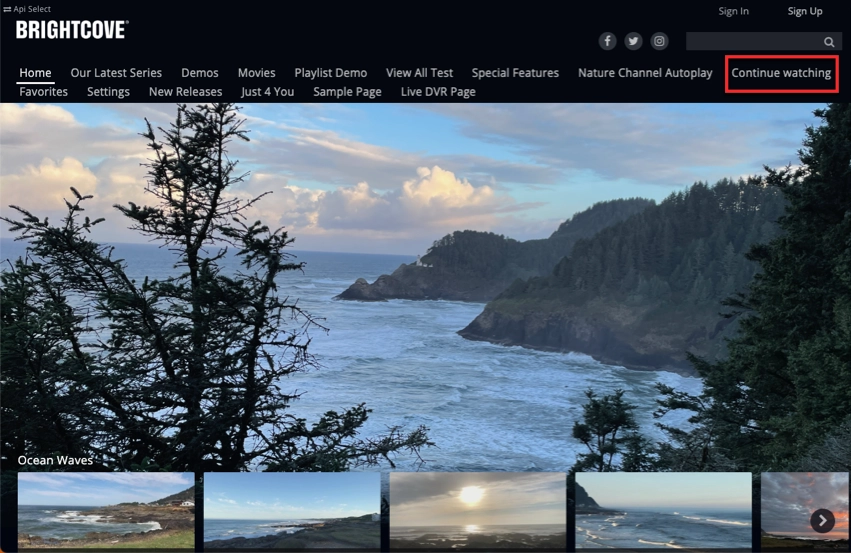
Continue Watching Configuration in Studio
To set up the Layout module, follow these steps:
- Login to Beacon Studio.
- In the Layout module, select the page you want to work with. To learn more about creating a page, see How To: Create a Page.
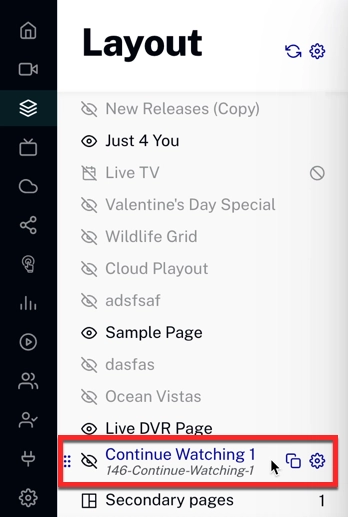
Layout module - Click Add playlist.
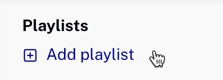
- Notice that there are different playlists: regular playlists, smart playlists, and continue watching playlist.
The continue watching is represented with the icon
 . Click Add.
. Click Add.
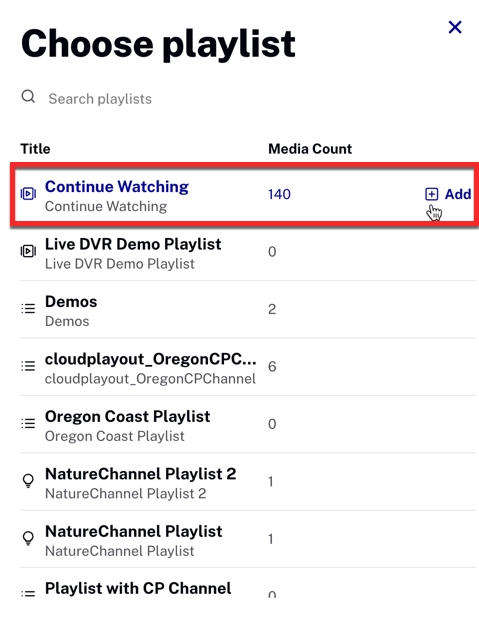
Choose continue watching - Click to go to the configure options.
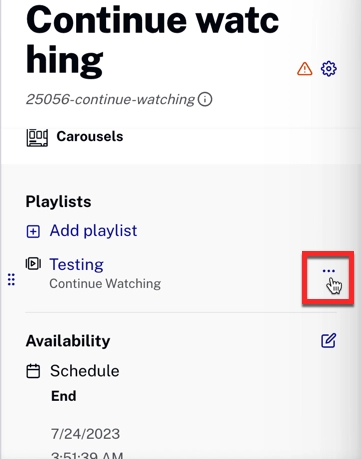
- Click .
- Customize your playlist. To learn more about how to customize your Playlist, see Formatting playlists.