Introduction
In your Beacon apps' movies and episodic content you can set cue points that cause Beacon to display a button for the viewer to skip a video's introduction and/or credits.
The following lists the behavior of the cue points and buttons:
- Pre-roll and post-roll ads play regardless of cue point placement. Brightcove recommends NOT placing ads between skip button cue points, as this will not provide the best user experience.
- If the skip credits button is clicked, and there is an ad inserted before the end of the credits, all ads play.
- The skip button will appear on the trickplay while the video position is between the cue points. When the trickplay/controls are hidden, the skip buttons are displayed for 10 seconds before they disappear or at the end of the intro/credits stop cue point, whichever is sooner. You can change the 10-second default by contacting Brightcove's OTT Delivery Team.
Once the cue points have been created, in the Beacon app when a movie or episode is playing a small Skip Intro or Skip Credits button is displayed at the desired times.
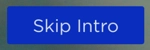
Adding cue points
- Log in to Beacon Studio.
- Go to the Media module.
- Click the video on which you wish to implement skip functionality. This displays the video's details.
- To add the cue points, do the following:
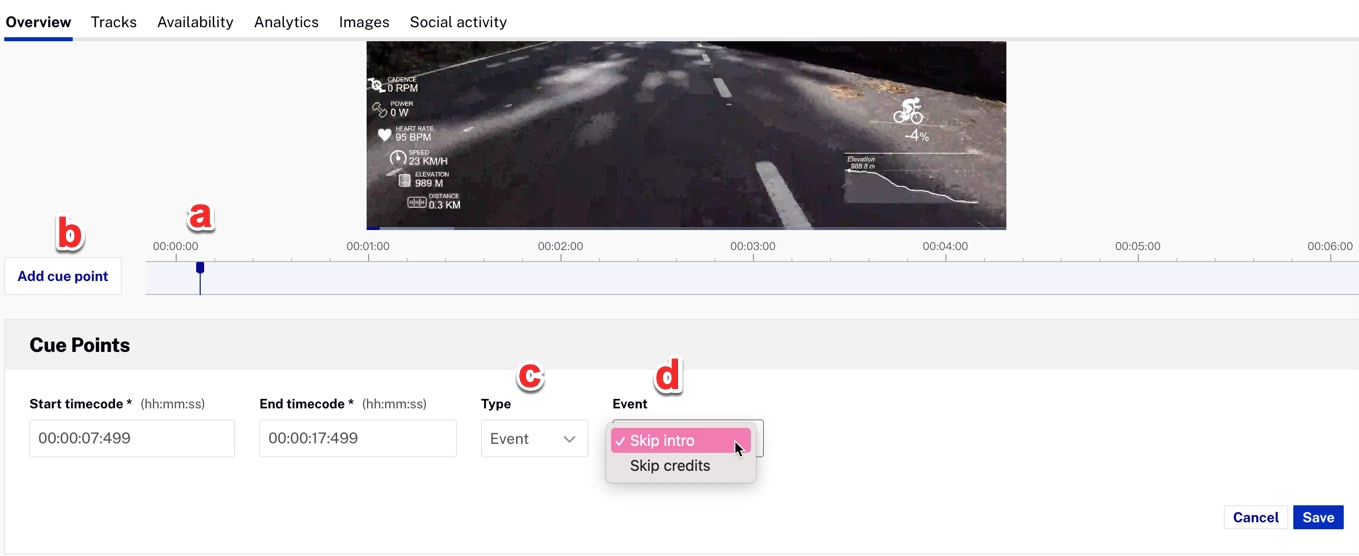
- Use the scrubber to position the playhead to the desired point in the video
- Click Add cue point
- Be sure the Type is Event
- You have two options for Event Names:
- Skip Intro
- Skip Credits
- Click Save.
