Introduction
Subscribers Insights is a stand-alone product focused on the frequency and intensity of viewer activity. The Content section shows how viewers interact with your library, including:
- Attention index
- Content catalog
- Content explorer
This section shows user-level consumption information and compares top, popular content with total traffic. With this data, you can see if your business relies on a small number of titles or is more distributed.
If you are new to Beacon Engagement Insights, see the Overview: Engagement Insights for Beacon document.
Content tab
The Content tab shows how your audience is interacting with your Video Cloud library.
- Login to Brightcove Audience Insights.
-
Select the Content tab.
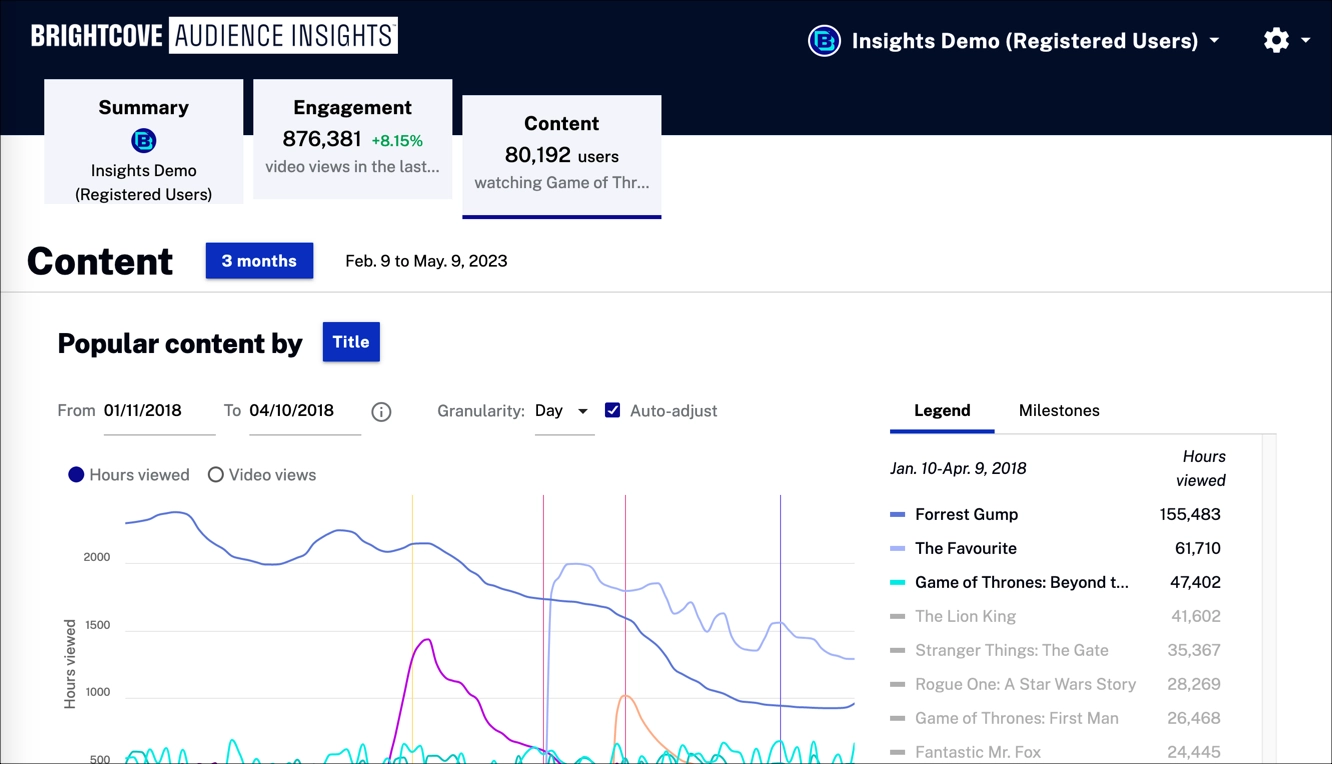
Content tab
Time range
Use time range to filter the data displayed in the charts below.
Click 3 months to expand the dropdown menu. Select the time range for your reporting data. The charts below trend over time, based on the time range.
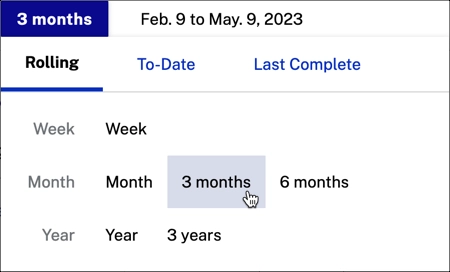
Popular content by
Popular content by metric allows you to see views and hours viewed of the most famous content broken down by title, series, genre, channel, and sport.
Overview
Quickly view a summary of popular content by data.
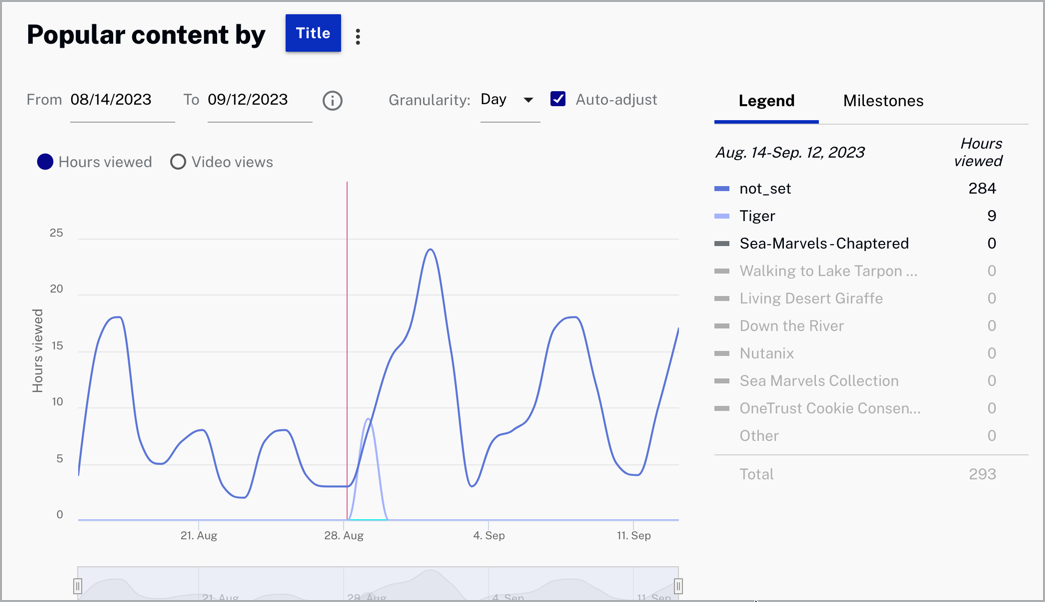
Review popular content data:
- Legend - Representation of entries on the plotted area of the popular content by graph
- Hours viewed - Range of hours viewed per subscriber
Actions
Here are the actions that are available for this graph.
-
Click
 to download data as a CSV
file or a PNG image.
to download data as a CSV
file or a PNG image.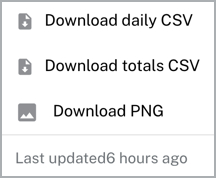
Select a date range for your data.

Select the x-axis granularity to be Day, Week or Month.
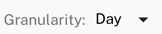
- Check
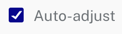 to automatically change the x-axis dimension
to day.
to automatically change the x-axis dimension
to day.
- Select
 to automatically change the data by hours viewed or video views.
to automatically change the data by hours viewed or video views.
- Hover over the legend section to see the specific data for each content listed.
Key metrics
The key metrics provide and unified view of your content data.
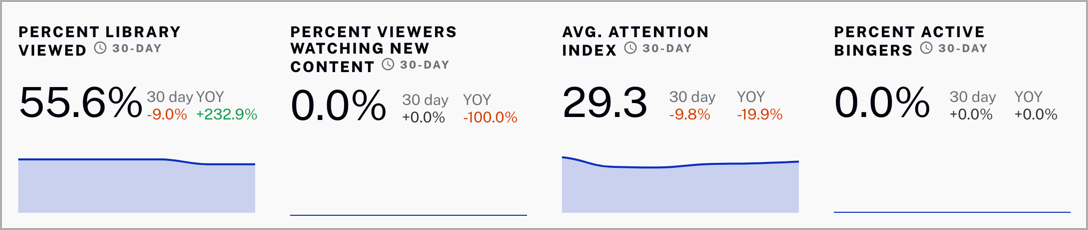
Review key metrics data:
- Percent library viewed - Percentage of videos of your library watched
- Percent viewers watching new content - Percentage of viewers who may or may not be subscribed who are watching the new content
- Avg attention index - Average of the number of dissatisfied viewers, who watch at least 1 minute of the video but do not get to at least
- Percent active bingers - Percentage of users who has watched three or more episodes of the same series in a 24 hour period
Actions
- Click
 to download data as a CSV
file.
to download data as a CSV
file.
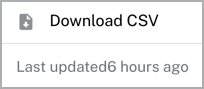
Viewing By Day Part
The Viewing by Day Part graph shows the local time viewers consumed content, grouped by the time of day when the view occurred. If a view stretches across multiple day parts, that view is counted in each of the day parts it spans.
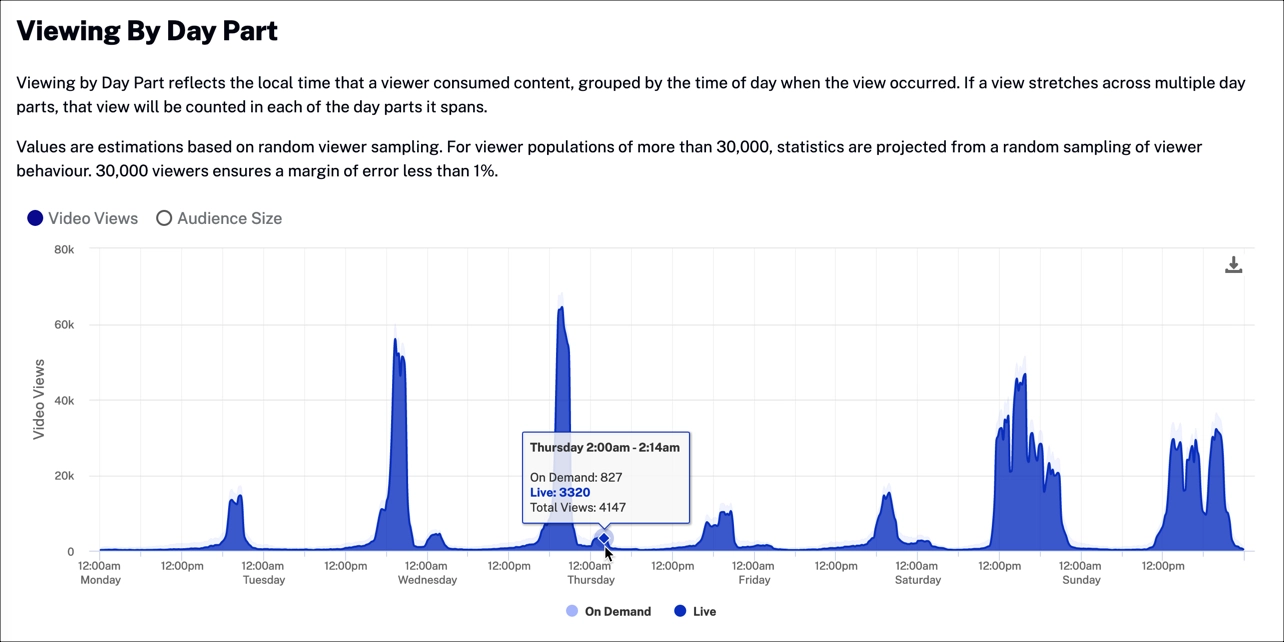
Actions
Select one of the following to display data in the graph:
- Video Views - Estimated number of video views
- Audience Size - Estimated number of viewers
Top Series, Movies, Genres, Live channels
These tables show the top series, movies, genres, and live channels based on video views.
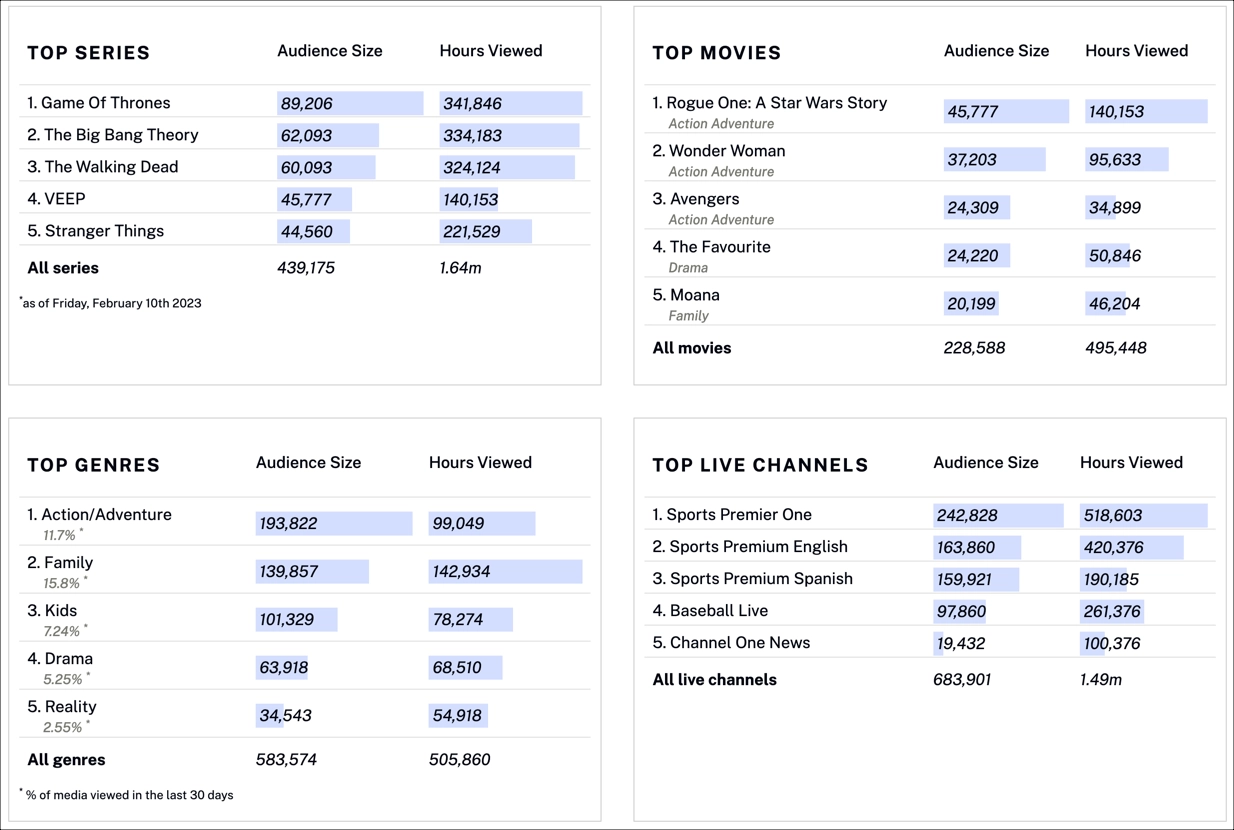
Data
Table data:
- Audience Size - Total number of viewers
- Hours Viewed - Total number of hours viewed by all viewers
Content catalog by title
The content catalog metric packs a ton of functionality into one powerful table to provide a sense of relative OTT content performance broken down by title, series, genre, channel, and sport.
Overview
Quickly view a summary of content catalog data.
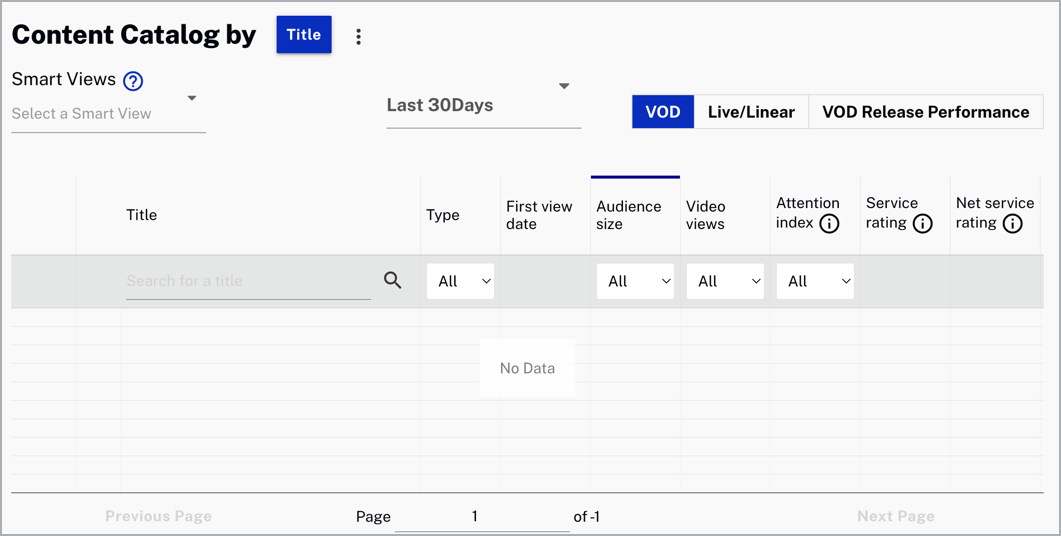
Review content catalog data:
- Title - Title of the content viewed
- Type - Type of content viewed
- First view date - Date of the first view
- Audience size - Number of unique viewers
- Video views - Number of times a video started playing
- Attention index - On a scale of -100 to 100 compares the number of dissatisfied viewers with the number who watch to at least 75% completion
- Service rating - Percentage of your total audience that watched this content
- Net service rating - Percentage of your total audience that have watched this content with an Attention Index greater that 75
- Service view share - Percentage video views relative to total service views
- Net service view share - Percentage video views relative to total service views. Only content with an Attention Index of 75 or greater are counted
Actions
Here are the actions that are available for this table.
-
Click
 to download data as a CSV
file.
to download data as a CSV
file.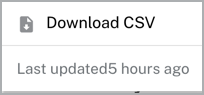
-
Click
 to select a Smart View.
to select a Smart View.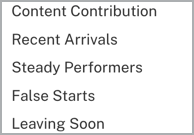
-
Click
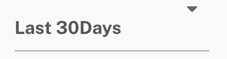 to select a date to retrieve data.
to select a date to retrieve data.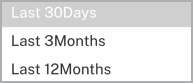
-
Select
 to automatically change the table data and filter by VOD, Live/Linear, VOD Release Performance.
to automatically change the table data and filter by VOD, Live/Linear, VOD Release Performance. -
If you select the VOD Release Performance you can click
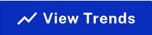 to see a graphic with the view trends.
to see a graphic with the view trends.
Content explorer by
The content export metric provides you with big pictures, as well as incredibly detailed views of your content consumption. You can filter the data by movies, series, or all.
Overview
Quickly view a summary of content export data.
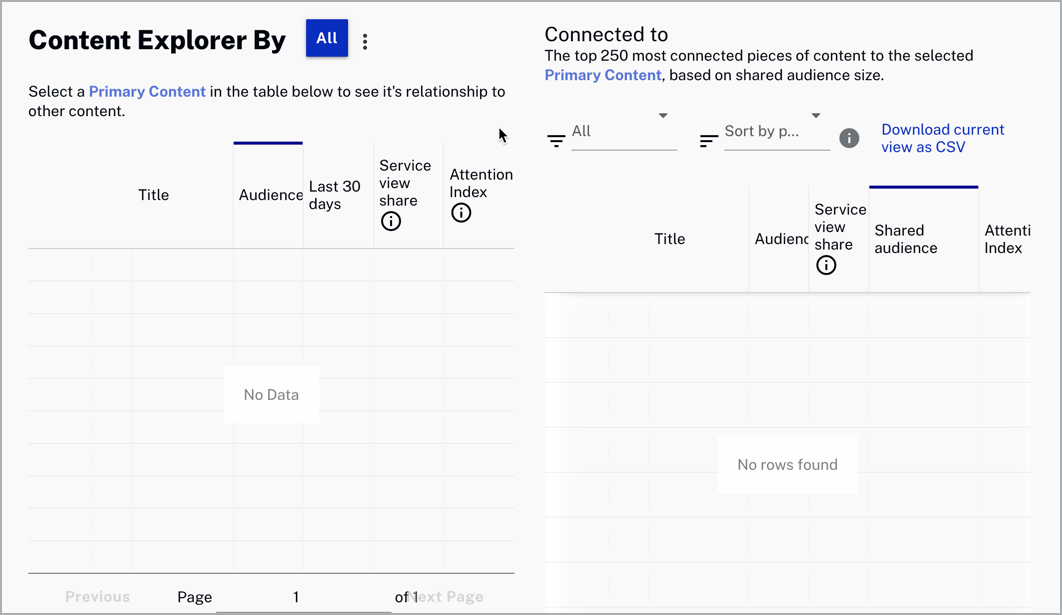
Review content export data:
- Title - Title of the content viewed
- Audience - The count of audience members who viewed this content during the time range
- Las 30 days - The count of audience members who viewed this content over the last 30 days
- Service view share - Percentage of video views relative to total service views
- Attention index - On a scale of -100 to 100 compares the number of dissatisfied viewers with the number who watch to at least 75% completion
- Shared audience - Shared audience between the primary and connected content
Actions
Here are the actions that are available for this table.
-
Click
 to download data as a CSV
file.
to download data as a CSV
file.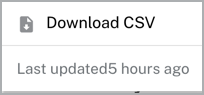
-
Click
 to automatically change the table results and filter by Series, Movies or All.
to automatically change the table results and filter by Series, Movies or All.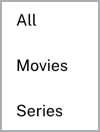
-
Click
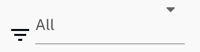 to filter by Series, Movies or Primary genre.
to filter by Series, Movies or Primary genre.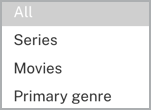
-
Click
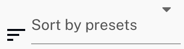 to sort by presets.
to sort by presets.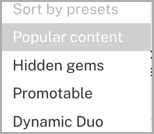
-
Click
 to download the current view as a CSV file.
to download the current view as a CSV file.
Library breakdown
Library breakdown helps compare the composition of your content library with its consumption, broken down by Genre or Type. Note that mismatches indicate opportunities to optimize your library.
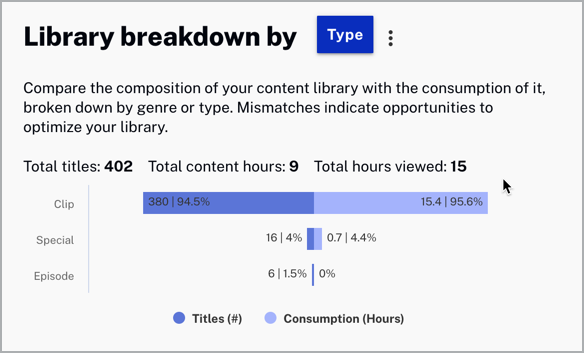
Actions
Here are the actions that are available for this metric.
-
Click
 to download data as a CSV
file.
to download data as a CSV
file.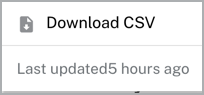
First watched
The first watched metrics help you have a view of the content that was viewed first in the library.
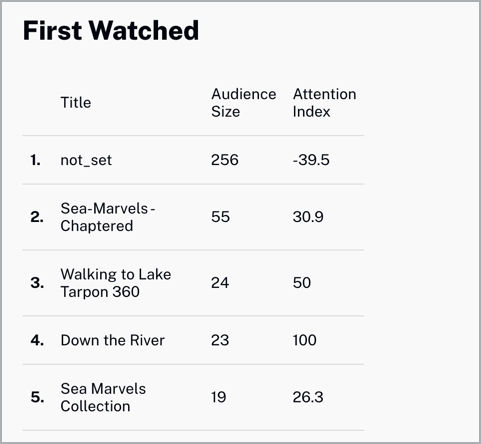
Review first watched data:
- Title - Title of the content viewed
- Audience size - Number of the audience size
- Attention index -On a scale of -100 to 100 compares the number of dissatisfied viewers with the number who watch to at least 75% completion
First Watched
See what content viewers watch when they first come to your site. This content gives you insight into what drove the viewer to your site.
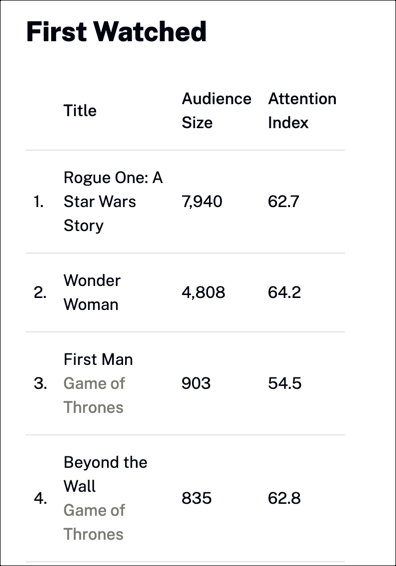
Data
Table data:
- Title - Name of your video content
- Audience Size - Total number of viewers
- Attention Index -
