Creating Custom Live Ingest Profiles
The Ingest Profiles Administration page is used to manage custom Live ingest profiles. Live ingest profiles determine the number and quality of the renditions created by Brightcove Live. The Live ingest profiles are not used when uploading videos to a Video Cloud account. Ingest profiles are defined using JSON. Before creating a new ingest profile, review the Standard Live Ingest Profiles document to see if there is an existing profile available that will meet your needs.
Creating a new profile
The Ingest Profiles Administration page can be used to create custom Live ingest profiles. Note that for the profile to appear in the Live module UI, it should have "model_version": 1 as part of the profile properties.
To create a new custom Live ingest profile:
- Open the Admin module.
- Click Ingest Profiles.
- Click > Live.
- Enter a Name for the profile and then click .
- Use the Profile Editor to edit the profile as needed.
- Click .
Duplicating a profile
It is possible to create a new profile by duplicating an existing profile. Then, you can edit the new profile with your changes. Note that for the profile to appear in the Live module UI, it should have "model_version": 1 as part of the profile.
To create a custom Live ingest profile by duplicating an existing profile:
- Open the Admin module.
- Click Ingest Profiles.
- Locate a profile with a Type of Standard Live to duplicate. Click the profile name to open the profile editor.
- Click . The profile editor will open with the new profile.
- Scroll to the top of the profile. Edit the
nameelement to give the profile a meaningful name. This name will be displayed inside Video Cloud Studio. - Edit the
descriptionelement to give the profile a meaningful description.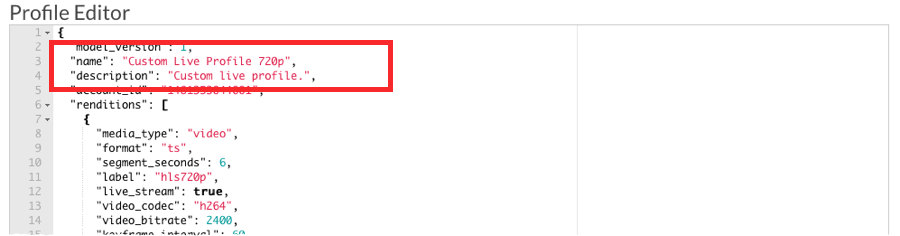
- Edit the rendition information as needed.
- Click .
The newly created profile will appear in the list of profiles. Custom profiles can be deleted by clicking the delete (![]() ) button.
) button.

