The Interactivity module provides the ability to add drawings to videos. Drawings can be displayed on videos during video playback. For example, drawings can be used to draw attention to a certain element on a slide or highlight a specific part of an image in eLearning and training videos.
Before you get started
Before you can add interactivity to a player, you need an Interactivity-enabled Brightcove Player and you need to make sure an Interactivity project has been created. For information on how to do this, see Getting Started with Video Interactivity.
Adding a drawing
Follow these steps to add a drawing to a project:
- Login to Video Cloud Studio.
- Open the Interactivity module.
- Create a new project or click on a project Title to open it.
- Play the video to the point where the drawing should display.
- In the bottom toolbar, click on the drawing icon.
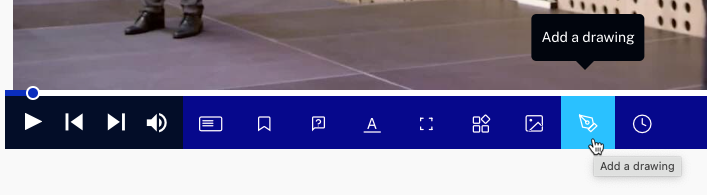
- In the menu, click on a pen icon to select a pen (
 ). The pen will control the thickness and style of the line.
). The pen will control the thickness and style of the line.
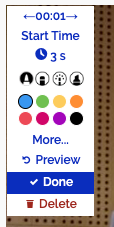
- Click on a color to select a line color.
- Use the mouse to draw/highlight a section of the video.
- Click Done.
- Click the Start Time menu.
- Enter a Start time in seconds, as a percentage or in time format. This example sets the start time to the 75% point of the video. Click .
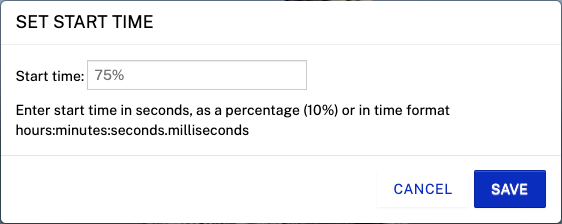
- Click the clock icon to set the duration of the overlay. Click .
- Click Done.
- Click .
- Click Preview, play the video and confirm that the drawing appears.
