Prerequisites
- Create a Live channel enabled with SSAI in Video Cloud.
- Create and set up the Ad Tag in Video Cloud.
- Create a Channel in Brightcove Beacon.
- Create the Advertisement Configuration in Brightcove Beacon.
- Set the Rights & Scheduling in the Channel.
Configuring the Video Cloud Ad
- In Video Cloud Studio select the LIVE module.
- Create or open the Live SSAI Channel you want to use with Brightcove Beacon.
- In the Control Room, click Publish and Embed from the left panel.
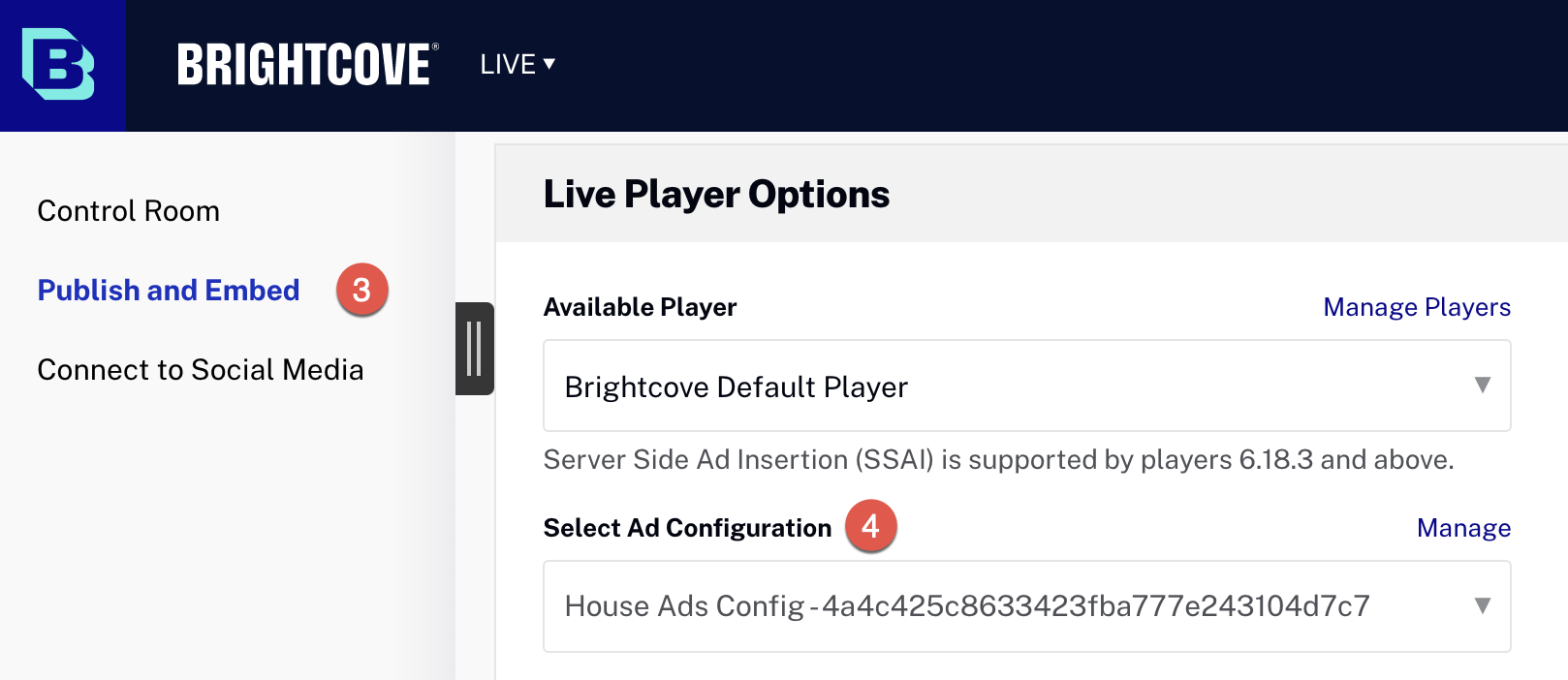
- In the Live Player Options section, from the dropdown select the Ad Configuration you want to set.
- Once selected a new Standard Embed Code will appear.
- Extract the adConfigId by copying part of the URL that is assigned to the adConfigId, as shown in the image.
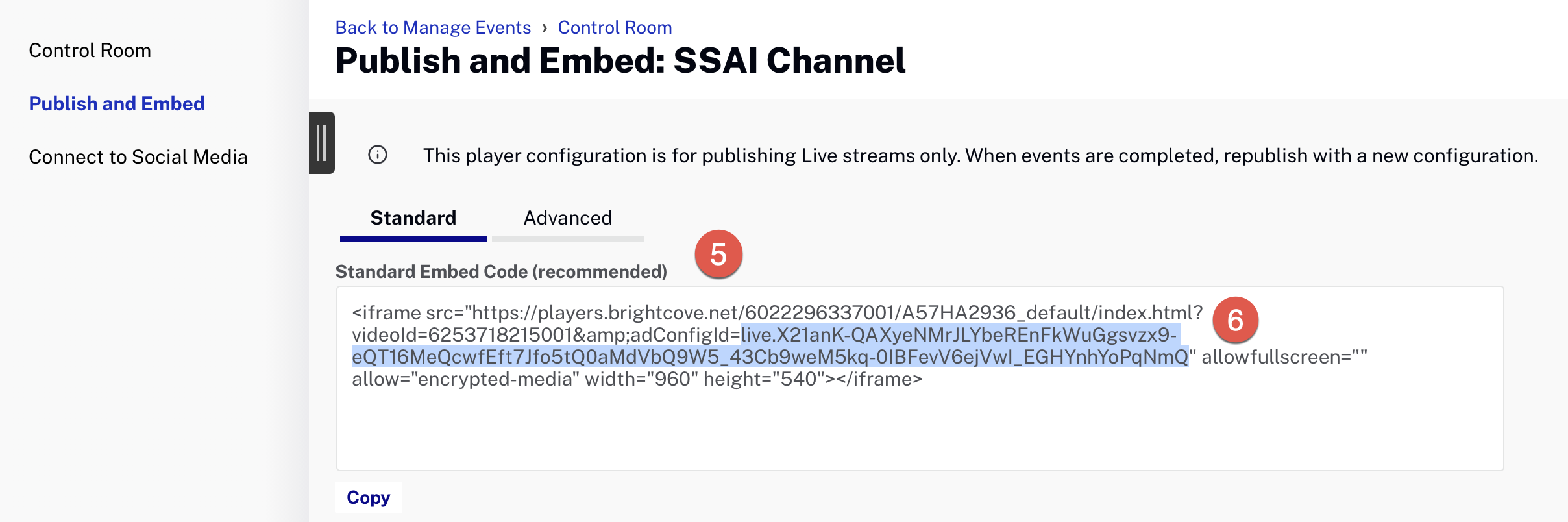
Create the Advertisement in Brightcove Beacon
- Return to the Brightcove Beacon platform.
- Click Advertisement.
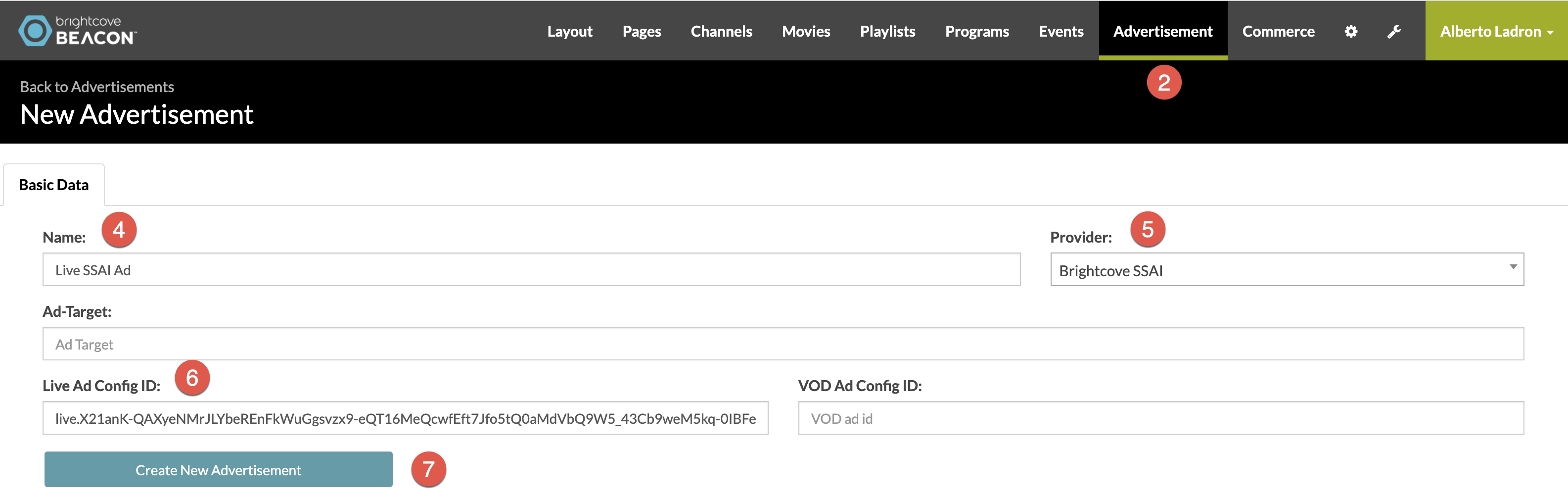
- Create or select the Ad configuration you want to set.
- For a new Advertisement, give it a Name.
- Be sure that the Provider is set to Brightcove SSAI.
- In the Live Ad Config ID field, paste the adConfigId URL you copied in the previous section of this document.
- Click Create New Advertisement.
Setting Rights & Scheduling in Brightcove Beacon
- On the top navigation, click Channels.
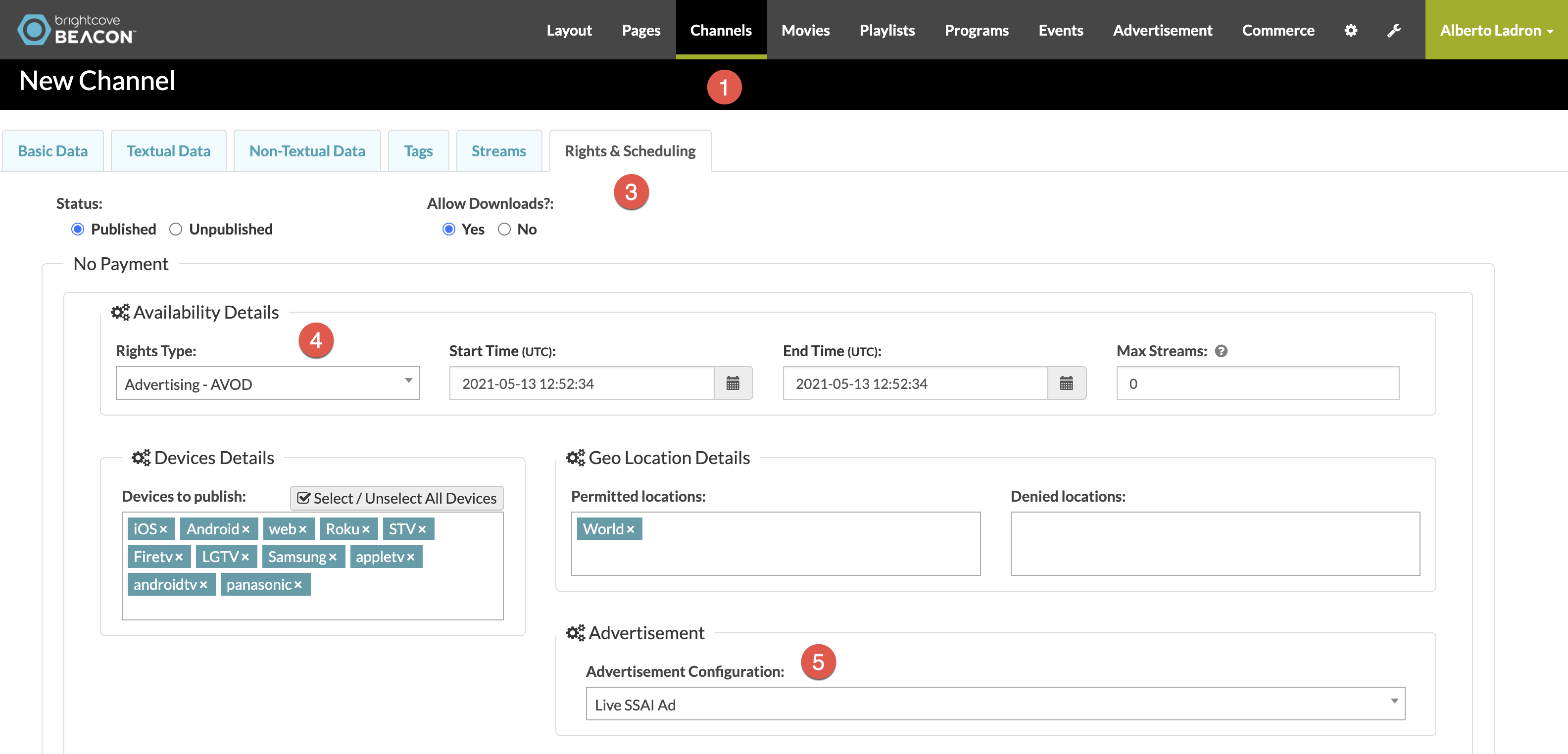
- Select the channel whose SSAI configuration you want to set.
- Click the Rights & Scheduling tab.
- In Rights Type, select Advertising - AVOD.
- In Advertisement Configuration, from the dropdown select the Ad configuration just created.
- Click Create New Channel to save your work.

