Introduction
If you have a page with a carousel that contains a playlist of more than 6 or 10 (depending on platform) videos you can create a linked page that will automatically be shown in lieu of the very wide carousel. Normally you would want the large number of videos display in a format, like a grid, where the viewer doesn't have to scroll excessively to see all the videos.
Note that a linked page can only be defined for a page that displays videos in a carousel. The single exception to this statement is a linked page cannot be created when the Hero (Autoplay Channel) is the layout selected for the page from which you wish to link.
Creating a linked page
The following are the steps required to create a linked page:
- In the Layout module navigate to the properties of a page that contains a carousel.
- To the right of the playlist whose contents you wish to display in a linked page, click the ellipses (...).
- In the playlist settings dialog which opens, click .
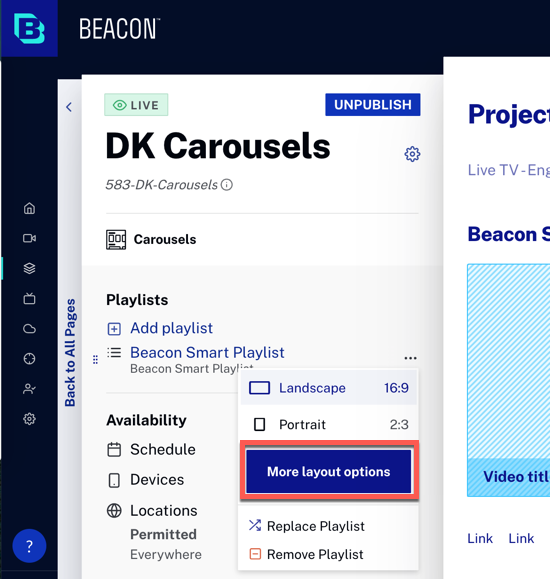
- In the playlist layout dialog which opens, to the right of Linked page, click .
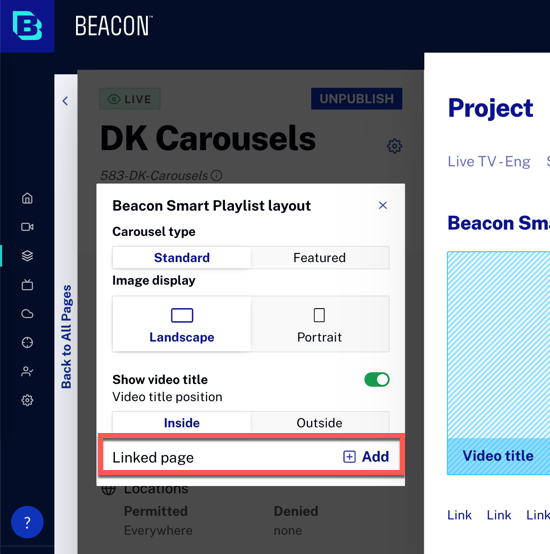
- Choose the layout for the linked page.
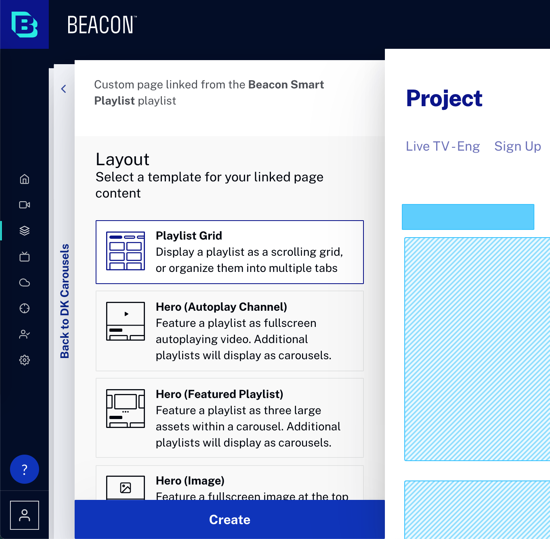
- Click .
- Confirm you are now viewing the properties for the linked page.
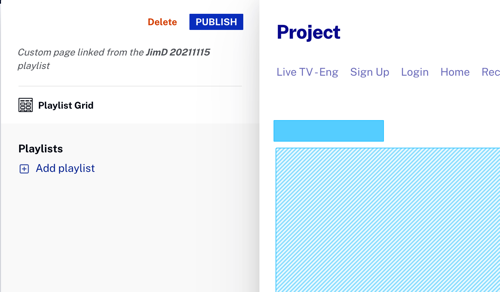
- Click and confirm your action in the dialog that appears.
- Return to your main page's properties.
- Check to be sure you can see the Linked page indicator (highlighted).
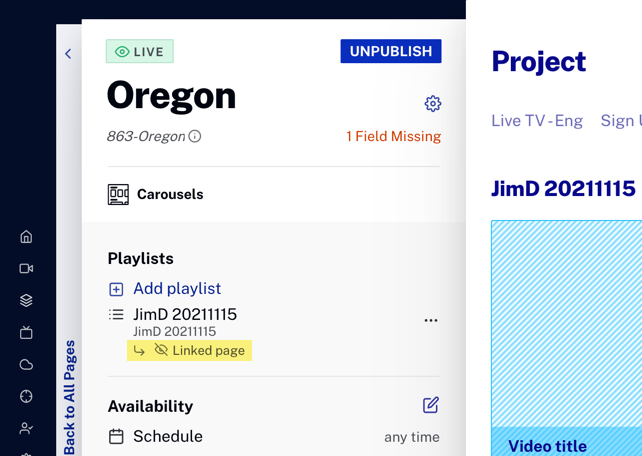
Edit a linked page
To edit an existing linked page, click on the Linked page indicator associated with the playlist added to a main page.
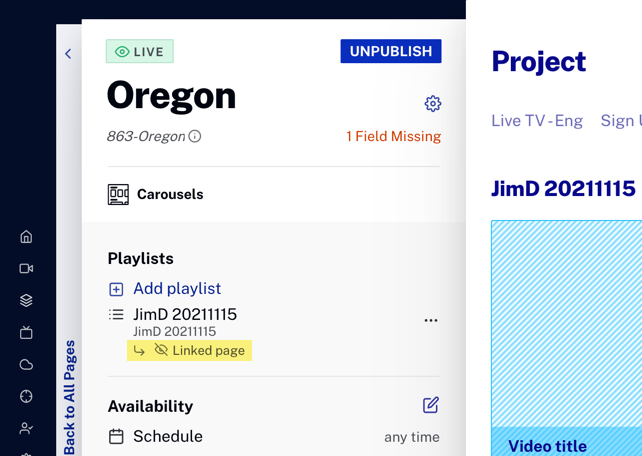
You will then see the linked page's details.
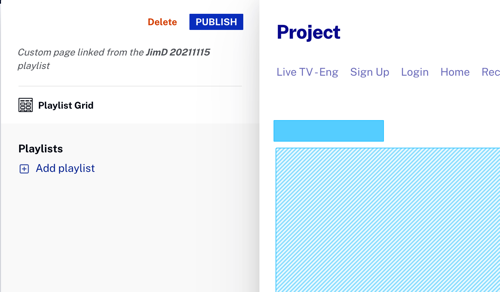
Delete a linked page
To delete an existing linked page, click on the Linked page indicator associated with the playlist added to the main page.
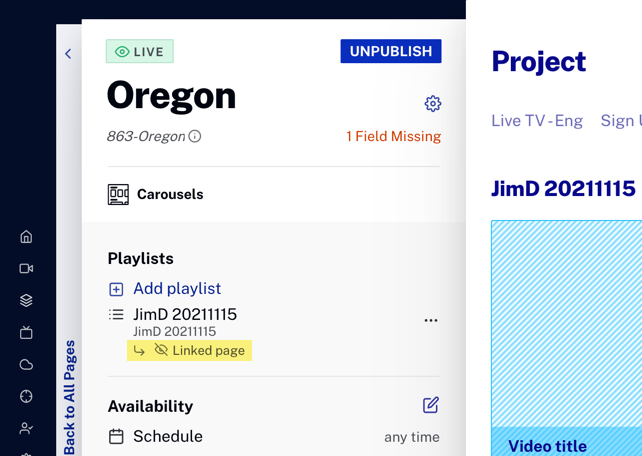
You will then see the linked page's details, where you can click .
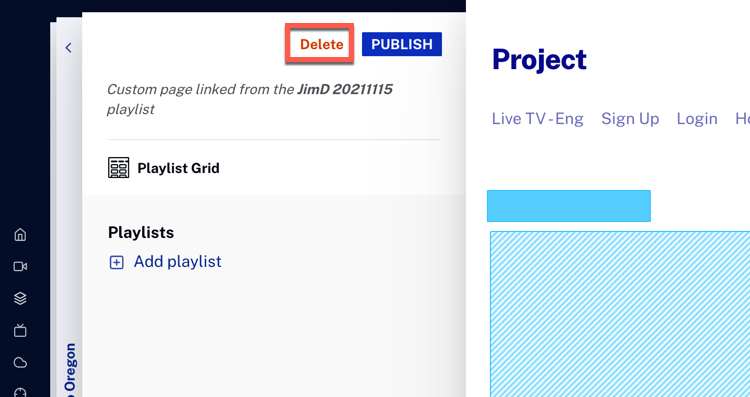
Access linked pages from the page list
So far in the document you have accessed details about your linked page by clicking on the Linked page indicator associated with the playlist added to the main page. You can also access linked pages from the index page of the Layout module. To do so, follow these steps:
- From the index page of the Layout module, scroll to the bottom of the page list until you see the Linked pages text, which is followed by the number of linked pages in your experience.
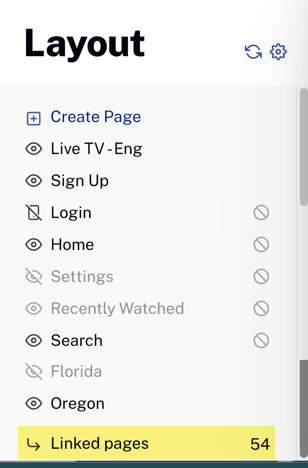
- Click Linked pages.
- Check to be sure you see a list of all the linked pages you have created.
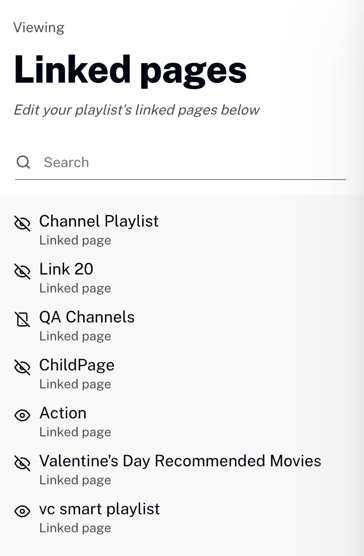
- Click one one of the links and you will see the linked page's details.
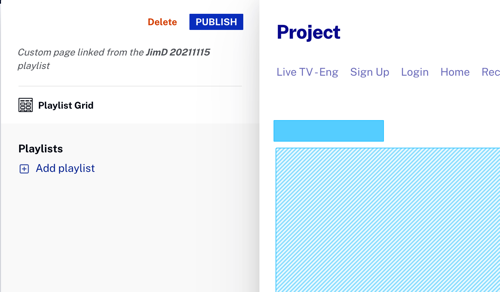
- From here you can edit, delete or publish your linked page. Note that you cannot set availability on linked pages.

