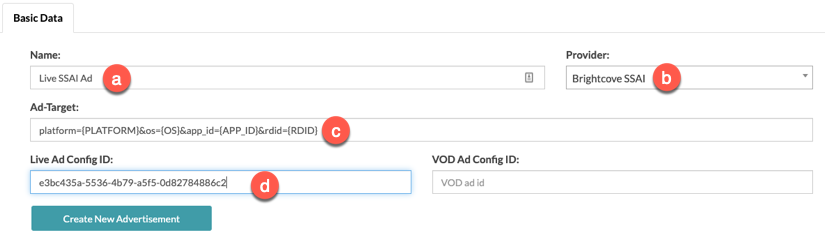Introduction
Client-side information is passed from the apps to SSAI, and then SSAI includes this data in the customer’s VAST tag, which then allows customers to target ads based on this data. The purpose of this is to increase the value of customers’ ad inventory, therefore increasing ad revenue for their business.
Within Studio and Beacon CMS, you can set up how this data is passed to their ad server or ad provider.
Benefits
Improved ad targeting
- User Session ID: Brightcove generates a session ID on each device when a user opens the app. This allows you to frequency-cap ads to that session, exclude competitive ads from being served together, and sequentially rotate ads in that session. These targeting capabilities are both necessary for direct-sold and programmatic ads.
- More data for programmatic ads: Mobile apps and CTV apps don’t support cookies, which is the dominant method for user/device-based ad targeting on the web. By including params like Device ID, you can pass this valuable information to programmatic ad buyers, which will then enhance their ad targeting capabilities, leading to greater CPMs.
Support for Ad Inventory split
For apps that run on Amazon, Roku, and Samsung (in the US), you are required to do a 70/30 split of ad inventory/revenue with the platform. This means Brightcove Beacon customers monetize 70% of the ad inventory and the platform gets the remaining 30% of the ad inventory. With this enhanced ad targeting, you can use one ad tag across all of their apps and pass the device params to your ad server. Inside your ad server, you will implement the business logic that splits the ad inventory by device. The platforms also require passing LAT - Limited Ad Targeting - for Ad Inventory Split, which is a parameter we are now sending to your ad server.
User Privacy improvements
- LAT “Limited Ad Targeting” - allows users of Beacon apps to opt out of ad targeting based on user behavior.
- Users have the ability to reset the unique Device ID that we assign to the device at any time.
Targeting information
You can target ads based on the information in the table below.
| Type of Information | Variable Name | Value Macro | Values |
|---|---|---|---|
| Platform | platform |
PLATFORM | iOS, Android, Roku, AppleTV, Web, STV |
| OS version | os |
OS | device os version (for example, iOS 14) |
| Device model | model |
MODEL | device model. Browser version used for web apps |
| Manufacturer | mfgr |
MFGR | device manufacturer; browser name used for web apps |
| Language | lang |
LOCALE | Language code set in the App (that comes from CMS) |
| User session | sid |
SID | Every time that app launches we want to have a unique integer created that is stored in memory and not persisted |
| Unique Device ID | rdid |
RDID | Resettable device ID (TIFA = Samsung, rida = Roku, adid = Android, etc) - if limited ad targeting is set on the App, then the id should be all zeros (not possible to identify the user/device). This item is not applicable to the web. |
| Is the user allowing tracking | is_lat |
IS_LAT | 0 if user has not opted to limit targeting, 1 if limiting ad targeting. This item is not applicable to the web. |
| device type | idtype |
IDTYPE |
|
| App identifier | app_id |
APP_ID | This should be the App bundle name |
Notes
- This feature works across all platforms/devices iOS, Apple TV, Android, Roku, Fire TV, Web, and Smart TVs.
- Beacon Apps Ad targeting can be used with both VOD SSAI and Live SSAI.
Implement the client side params
Whether you are using ad targeting with VOD or Live, you need to build the query string which will be used with both. Use the following guidelines when building your query string:
- The client side parameters will be passed to the ad server when requesting ads.
- Client side parameters can be passed in the Playback APIs (provided in the VMAP/Manifest entry point). Those will be available to the SSAI infrastructure in the form of
{{url.xxx}}macros where thexxxcorresponds to the parameter key. - Paste in your ad tag, appending your query string of ad targeting params:
variablename1={VALUEMACRO1}&variablename2={VALUEMACRO2}& ... - Example:
plarform={PLATFORM}&os={OS}&appid={APP_ID}&did={RDID}&dt={IDTYPE}&lat={IS_LAT}&sid={SID}
Be sure to have your desired ad targeting query string built as you will need it in the implementation steps below.
VOD steps
Video Cloud steps - VOD
- In Video Cloud Studio, navigate to Admin → Server-Side Ad Settings. (For full details see the Implementing VOD SSAI document.)
-
From the dropdown, select VOD
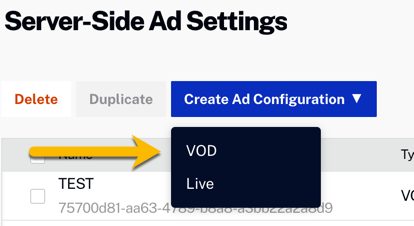
Create VOD Ad Config - Add a name for the ad config.
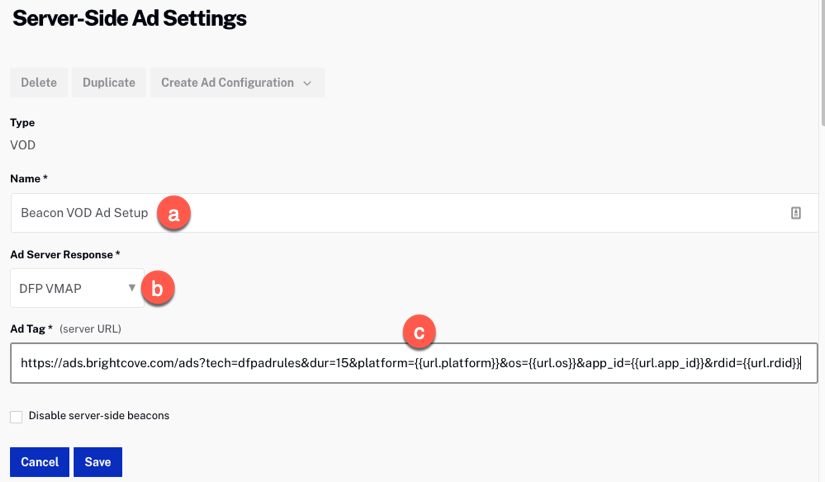
SSAI Configuration VOD - Select your ad response - VMAP or VAST is recommended. If you use VAST, you will need to add cuepoints to the videos to specify where ad breaks should appear.
- Paste in your ad tag, appending your query string of ad targeting params.
- Click Save.
- Find your new ad configuration in the table and copy your ad config ID. You will need this value for the Beacon advertising configuration.

Copy ad config ID
Beacon steps - VOD
- Open the Beacon Classic UI and navigate to the Advertisement tab.
- Click .
- Name the Ad Configuration.

Beacon Ad Configuration VOD - For the Provider select Brightcove SSAI.
- Paste in the ad targeting URL built from the section above.
- Paste in the SSAI ad config ID copied in the steps just above into VOD Ad Config ID.
- Click .
Live steps
Video Cloud steps - Live
- In Video Cloud Studio, navigate to Admin → Server-Side Ad Settings. (For full details see the Implementing VOD SSAI document.)
-
From the dropdown, select Live
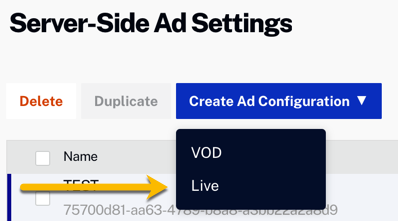
Create Live Ad Config - Add a name for the ad config
- Select VAST your ad response
- Paste in your ad tag, appending your query string of ad targeting params.
- Click Save.
- Find your new ad configuration in the table and copy your ad config ID. You will need this value for the Beacon advertising configuration.

Copy ad config ID
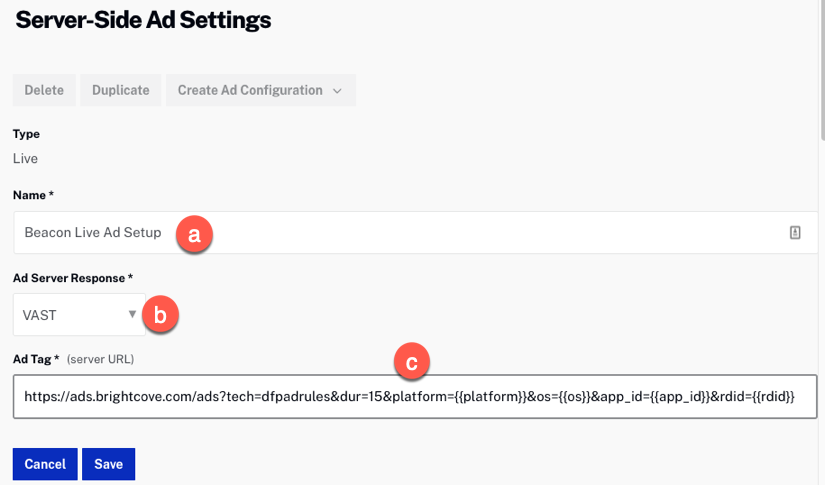
Beacon steps - Live
- Open the Beacon Classic UI and go the Advertisement tab.
- Click .
- Name the Ad Configuration.
- For the Provider select Brightcove SSAI
- Paste in the ad targeting URL built from the section above.
- Paste in the SSAI ad config ID copied in the steps just above into VOD Ad Config ID.
- Click .